
PDF to Excel Data Extraction Your Complete Guide
Let's be honest: manually copying and pasting data from a PDF into an Excel spreadsheet is more than just tedious—it's a genuine drain on your business. It's one of those tasks that feels productive in the moment, but in reality, it's quietly chipping away at your bottom line through costly mistakes and wasted hours. Shifting from that manual grind to an automated process is about turning static, locked-down PDFs into a source of clean, usable data.
This isn't just about saving a few minutes here and there. It's about preventing the kinds of errors that can seriously mess with your business decisions.
Why Manual Data Entry Costs You More Than Just Time
Before we jump into the solution, it's worth taking a hard look at the real problem. Manually keying in information from PDFs is a familiar office chore, but it’s also a massive source of operational friction.
Picture this all-too-common scenario: your finance team needs to pull key details from a hundred different supplier invoices, all sitting in a folder as PDFs. For every single file, someone has to find the invoice number, date, line items, and total, then carefully type it all into a spreadsheet. What seems like a simple task quickly balloons into hours of mind-numbing, repetitive work.
The Hidden Price Tag of Copy and Paste
The most obvious cost is the time sink, but the financial repercussions go much deeper. Manual entry is a breeding ground for human error. A single misplaced decimal point or a couple of transposed numbers can create a ripple effect of problems.
- Financial Miscalculations: One typo on an invoice total can lead to overpaying a vendor or under-billing a client, directly impacting your cash flow.
- Skewed Analytics: When bad data makes its way into your financial models, you end up with unreliable forecasts and misguided business strategies.
- Operational Bottlenecks: Important processes—like paying vendors on time or managing inventory—can grind to a halt while everyone waits for the data to be manually compiled.
The fundamental issue with manual PDF to Excel extraction is that it forces smart, analytical people to work like robots. You're wasting valuable talent on a low-value task that's perfect for automation, which is a killer for both morale and overall productivity.
The sheer volume of these documents only makes the problem worse. Think about it: with some estimates suggesting over 400 billion PDFs are opened worldwide each year, the amount of crucial data locked away in these files is staggering.
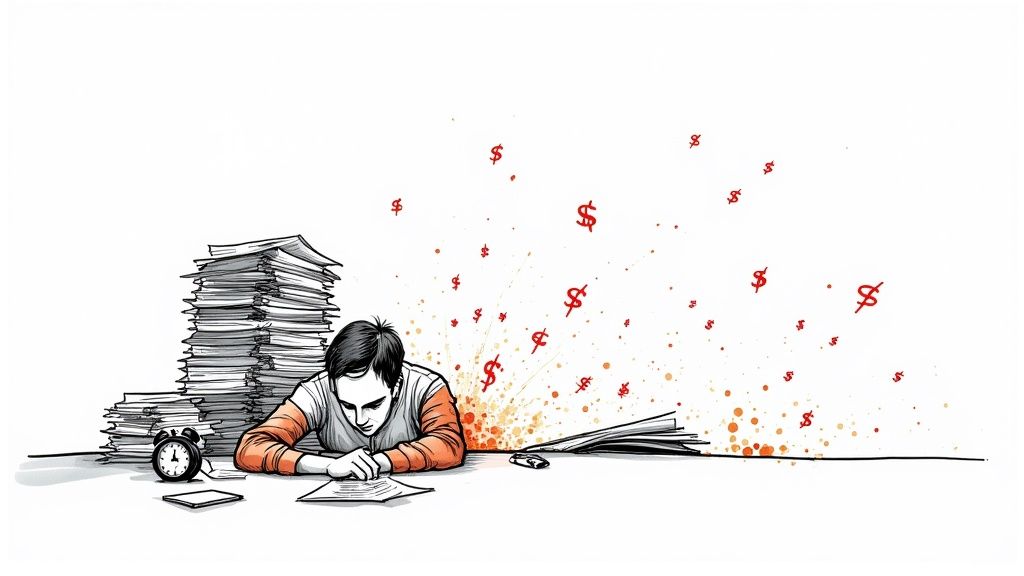
This icon is everywhere, but it represents a format built for consistent viewing and printing, not for easily grabbing and manipulating the data inside. That's the core of the challenge we're trying to solve.
The Shift Toward a Smarter Approach
This reliance on outdated manual methods is exactly why the market for automated data extraction is booming. It was valued at USD 4.81 billion in 2024 and is expected to climb to USD 13.27 billion by 2033, growing at a strong clip of 11.93% annually. You can dig into more of the numbers in this detailed data extraction report.
This growth isn't just a trend; it's a direct response from businesses in finance, healthcare, and retail that have realized they can't afford the inefficiency anymore.
Manual Vs Automated PDF Data Extraction A Comparison
The difference between sticking with the old copy-paste method and adopting an automated tool is night and day. Here’s a quick breakdown of what that really looks like.
| Aspect | Manual Extraction (Copy-Paste) | Automated Extraction (DocParseMagic) |
|---|---|---|
| Speed & Efficiency | Extremely slow, taking hours for large batches. | Nearly instant, processing hundreds of files in minutes. |
| Accuracy | Prone to human error (typos, missed data). | Highly accurate, with over 99% precision. |
| Scalability | Poor. Adding more documents requires more people and time. | Excellent. Scales effortlessly with document volume. |
| Employee Morale | Leads to burnout and frustration from repetitive tasks. | Frees up employees for higher-value analytical work. |
| Cost | High hidden costs from errors and wasted labor hours. | Low operational cost with a clear return on investment. |
| Consistency | Inconsistent formatting and data entry styles. | Ensures perfectly structured and consistent data every time. |
Ultimately, this table shows that making the switch is no longer a luxury—it's a business necessity for any company that cares about accuracy, speed, and letting its people focus on what really matters.
Getting Started with Automated Extraction
Making the switch from mind-numbing manual data entry to an automated pdf to excel data extraction tool is a game-changer for your workflow. The first few steps are all about laying a solid foundation. If you get this part right, everything that follows becomes much easier and more scalable. Don't worry, this isn't about complicated technical setups—it's just about being smart with your organization from the get-go.
Here's a tip I've learned from experience: before you upload a single file, think about how you want to categorize your documents. I always recommend creating projects based on document type or time period. So, instead of one giant, messy project, set up specific ones like "Q3 Supplier Invoices" or "January Purchase Orders." This little bit of organization upfront will save you from a chaotic mess of templates and files later on.
Uploading Your First PDF Document
Once you have your project workspace ready, it's time to see the tool in action. Let's use a common example, like processing a standard purchase order. All you have to do is grab the file from your computer and upload it into the project you just created.
The moment it's uploaded, the system’s AI gets to work. You're not starting from scratch here. The software immediately scans the document, hunting for potential data points and tables without you having to lift a finger. This is where you get that first "aha!" moment and see just how powerful these tools are.
This initial scan relies on some seriously smart tech, including Optical Character Recognition (OCR), which essentially "reads" the text on your PDF and turns it into data the computer can understand. If you're curious about the mechanics behind it, this guide offers a great deep-dive into what is OCR technology and how it powers modern document processing.
The Initial AI-Powered Analysis
After the upload finishes, the tool will show you your document, but now you'll see highlighted boxes around text it thinks are important data fields. Going back to our purchase order example, you’ll probably see the AI has already made some educated guesses for you:
- PO Number: The system is smart enough to flag this unique ID.
- Vendor Name: It recognizes company names as key information.
- Order Date: Common date formats are easily identified.
- Line Items Table: The entire grid of products, quantities, and prices is typically detected as one structured table.
- Total Amount: The AI spots this based on its location and the currency symbol.
Think of this first analysis as the AI doing the heavy lifting. It's designed to handle about 80% of the initial work, giving you a massive head start. Your job is to step in and fine-tune its suggestions to get it perfect.
This first interaction is all about building your confidence. Seeing how the system intuitively pulls out key information makes the whole process feel less intimidating and more interactive. It takes the abstract concept of "data extraction" and turns it into something you can see and control. From here on out, you're the one in the driver's seat, guiding the AI to create a perfect, repeatable workflow for all your future documents.
Building a Reusable Extraction Template
The real power of automated pdf to excel data extraction isn't about getting data from just one document. It’s about building a smart, reusable system that can process hundreds or thousands of similar documents without you having to lift a finger again. This is where creating a template comes in, and it's far more about teaching than it is about coding.
You’re essentially showing the software what information matters to you and where to find it. Think of it like creating a custom roadmap for your data—once you draw it, the software can follow it every single time.
Defining Your Key Data Fields
Let’s get practical with a common example: an invoice. After you upload a sample document, the first step is to pinpoint the exact pieces of data you need. It’s a simple point-and-click process.
Imagine you're looking at a typical supplier invoice on your screen. You would:
- Click on the invoice number (like "INV-2024-001") and label it
InvoiceNumber. - Select the grand total (say, "$1,250.50") and name that field
TotalAmount. - Highlight the payment deadline (e.g., "30/11/2024") and call it
DueDate.
You just repeat this for every bit of information you care about—the vendor's name, the purchase order number, the shipping address, you name it. This interactive mapping turns a static PDF into a collection of clearly defined, ready-to-use data points.
The whole process is visual and intuitive, turning a tedious task into something more like a simple puzzle. The infographic below really captures the essence of this workflow.
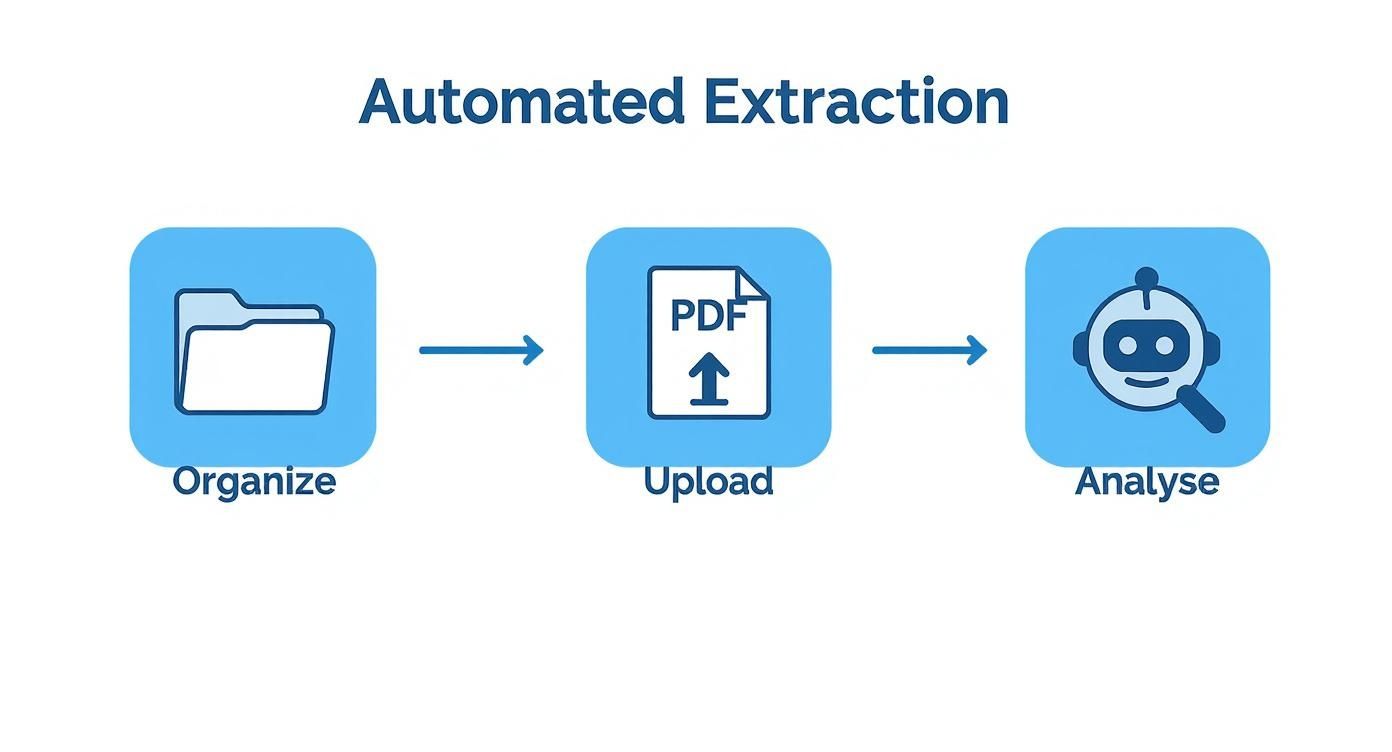
As you can see, a structured approach—organizing your documents, uploading them, and letting the AI do the heavy lifting—is the foundation for truly efficient data management.
Mapping Structured Table Data
Individual fields are great, but the real treasure is often locked inside tables. Invoices, purchase orders, and bank statements are full of line items, and your template needs to grab all that structured data cleanly.
With DocParseMagic, you just draw a box around the entire table. The AI will make its best guess at the columns and rows, but you have the final say. You can easily drag column dividers to adjust their width or nudge them into the right position, making sure every item, quantity, and price lands exactly where it should.
Don't rush this part. A perfectly mapped table is the difference between getting clean, analysis-ready data in Excel and a jumbled mess of text that takes hours to fix manually.
This is a huge deal in fields like finance and market research, where massive reports are born as PDFs but need to live in Excel to be useful. With Adobe Acrobat having over 100 million daily users and platforms like Smallpdf processing over 1.7 billion PDFs, the demand for this kind of conversion is massive. It’s a clear sign of how vital it is to turn static reports into actionable intelligence. You can learn more about the widespread business applications of PDF extraction on Unstract.com.
Setting Up Smart Validation Rules
This is where you make your template bulletproof. Validation rules are just simple instructions you give the software about what kind of data to expect in each field. They are your first line of defense against bad data.
For instance, you can set rules to:
- Ensure
TotalAmountis a number: This rule automatically rejects text like "N/A" or "Pending" from ever polluting a numerical column. - Require
DueDateto be a valid date: The system can even standardize different formats, turning "Nov 30, 2024" and "30-11-2024" into a consistent "11/30/2024". - Confirm
InvoiceNumberis not empty: This is a simple but powerful check that flags any document missing this critical piece of information.
These rules take just a few moments to set up but can save you countless hours of cleanup down the road. Once your fields are mapped, your tables are defined, and your rules are in place, you save it all as a template. The next time a batch of similar invoices comes in, DocParseMagic applies this entire configuration automatically, delivering perfectly structured, clean data straight to your Excel sheet. Every single time.
Handling Complex and Messy PDF Layouts
Let's be real—most business documents are a mess. We all dream of clean, perfectly structured PDFs, but the reality is usually invoices with tables that spill onto a second page or purchase orders where the "Total Amount" is in a different spot for every single supplier. This is where basic extraction tools completely fall apart, but it’s also where a smart pdf to excel data extraction system shows its true colors.
The secret to handling these complex layouts isn't about creating a dozen different templates for every little variation. It’s about using smarter features that can adapt to the chaos and pull clean, structured data out of even the most inconsistent documents.
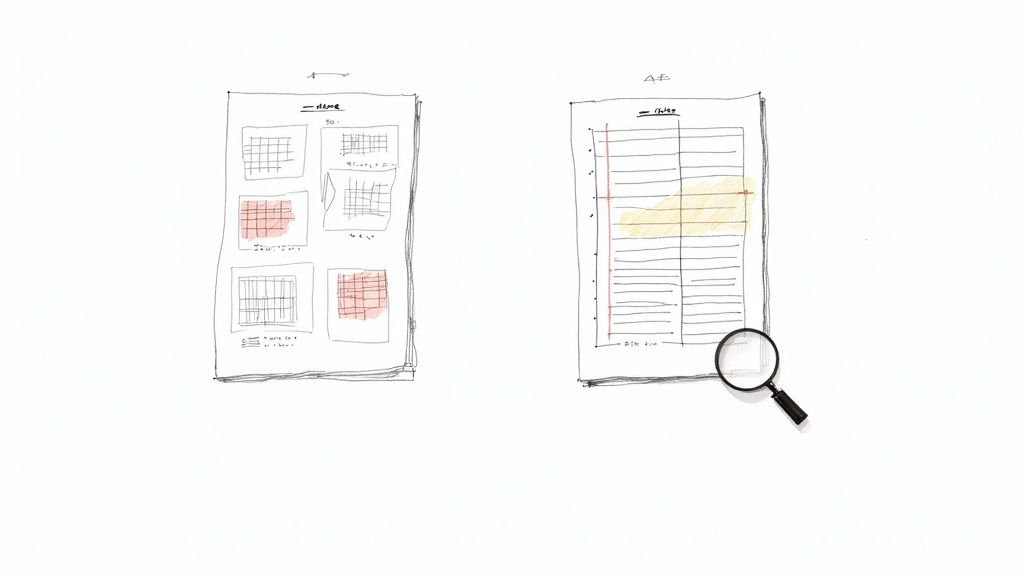
Tackling Multi-Page Tables
One of the biggest headaches I see is pulling data from a single table that stretches across multiple pages. Think of a detailed sales order with 50+ line items. Trying to stitch that data together by hand in Excel is not only mind-numbingly tedious but practically guarantees you'll make a mistake somewhere.
DocParseMagic gets around this by actually understanding the table's structure. When you define the table on the first page, you can simply tell the system to keep an eye out for the same header columns on the next pages. It’s smart enough to keep grabbing rows until the table officially ends, merging everything into one seamless dataset for your final export.
The result? You get one clean table with every single line item, not three fragmented chunks you have to piece back together.
When Document Layouts Are Inconsistent
So, what happens when you’re dealing with invoices from ten different vendors? The layout is never going to be consistent. Vendor A puts the invoice number in the top right, while Vendor B sticks it in the bottom left. A rigid template that relies on fixed coordinates would fail on the second document.
This is where AI-powered field recognition is a game-changer. Instead of telling the tool, "the invoice number is always at these coordinates," you teach it a much more intelligent rule, like: "find the number that comes right after the words 'Invoice No.'"
This technique, often called anchor-based extraction, gives your template the flexibility it needs. The system uses the text label as a landmark to find the data, no matter where it moves on the page. This is a fundamental part of what’s known as Intelligent Document Processing, which is all about understanding context, not just fixed positions.
By focusing on the relationship between labels and values, you build a robust template that works across various layouts. This dramatically reduces the need for creating and managing multiple templates for similar document types.
Conquering Scanned Documents and Nested Tables
Not all PDFs are born digital. A huge chunk of them are just scanned images of paper, which are impossible for simple tools that can only read text. Modern systems, however, have powerful Optical Character Recognition (OCR) built in, which accurately turns those images into machine-readable data before extraction even begins.
This opens the door to processing all kinds of messy but valuable documents, such as:
- Scanned Invoices: Finally digitize paper records from vendors without anyone having to re-type a thing.
- Archived Reports: Pull critical information from old financial statements that were scanned into a server years ago.
- Signed Contracts: Extract key terms, dates, and names from scanned legal agreements.
Another tricky situation is nested tables—where a table is buried inside another table's cell, which you often see in complex financial reports. Advanced parsing logic can be set up to navigate these hierarchical structures, making sure you capture every single layer of data. By mixing and matching these strategies, you can confidently tackle even the most difficult PDFs, turning documents you thought were unusable into a source of clean, actionable data for your Excel workflows.
Bringing It All Together: From PDF to Excel, Hands-Free
https://www.youtube.com/embed/JtdUgJGI_Oo
Pulling data out of a PDF is a fantastic first step. But the real magic happens when you get that clean information into Excel automatically, without having to lift a finger. This is where you stop just extracting data and start building a real, time-saving pipeline for your work.
Think about it this way: what if every time a new invoice PDF lands in a specific Google Drive folder, its key details just... appear? The invoice number, the total amount, and the due date pop up as a fresh row in your master Excel spreadsheet, all on their own. This isn't science fiction; it's a completely achievable setup.
By automating this last mile, you turn a repetitive, manual task into a silent background process. Your financial reports, project dashboards, and inventory sheets stay perfectly current, and no one ever has to manually copy and paste data from a PDF again.
Exporting Your Data Where It Counts
Once DocParseMagic has done its job, you have a few ways to get that data out. A quick CSV or XLSX download works great for one-off tasks, but the true power lies in creating integrated workflows that run themselves.
DocParseMagic is built to connect with the tools you already use, like cloud storage services, letting you build simple but powerful automations.
Here are a few scenarios I’ve seen work wonders:
- Live Financial Dashboards: Automatically send extracted invoice data straight to a shared Excel Online file, keeping your company’s financial dashboard updated in real-time.
- Smoother Accounting: Format and export purchase order details as a perfectly structured CSV, ready for a one-click import into QuickBooks or Xero.
- Instant Team Alerts: Set up a rule to fire off a Slack message to the finance channel whenever an invoice over a certain value is processed.
The whole point is to cut out the manual "in-between" steps. Your data should flow directly from the source PDF to its final destination, ready for you to analyze.
This focus on making data usable is a huge reason the document management world is growing so quickly. The PDF software market was valued at USD 1.96 billion in 2024 and is expected to more than double to USD 4.69 billion by 2031. We’re moving beyond just viewing PDFs and into unlocking the valuable information trapped inside them. With mobile document access quadrupling and over 25% of document work happening after hours, the need for automation is clear. You can dig deeper into these evolving PDF market trends to see where things are headed.
A Quick Tip for Perfect Excel Formatting
Before you export, take a moment to make sure your data is properly formatted for analysis. Setting numbers as numbers and dates as dates seems small, but it's a crucial step.
Getting this right from the start ensures your data is instantly ready for Excel’s best features, like formulas, PivotTables, and charts, saving you from cleanup headaches later. For a deeper dive, check out our guide on data parsing in Excel.
Got Questions? Here’s What to Expect When Converting PDFs to Excel
Even with a great tool in your hands, you'll likely run into a few tricky situations when you start pulling data from PDFs. It's just the nature of the beast. Let's walk through some of the most common questions people have and how to solve them like a pro.
What About Scanned Documents or Images? Can I Still Get Data From Those?
Yes, you absolutely can. This is where a technology called Optical Character Recognition (OCR) comes into play. Think of it as a translator that turns pictures of text—like a scanned invoice or a photo of a receipt—into actual text your computer can read and work with.
The key to getting this right is the quality of your scan. A blurry, crooked, or poorly lit scan will give the OCR a tough time, leading to errors. For the best results, make sure your document is flat, evenly lit, and the text is crisp against the background. A clean source image is 90% of the battle for accurate data.
Help! My Table Spills Over Onto the Next Page.
This is a classic headache. You've got a long inventory list or a detailed financial statement, and the table breaks right in the middle, continuing on page two (and sometimes three or four). Manually stitching that back together in Excel is a nightmare.
Thankfully, smart extraction tools are built for this. The trick is to teach the software to recognize the table's repeating headers. Once it knows what the columns are (e.g., "Item," "Quantity," "Price"), it can spot that same structure on the next page and understand it's a continuation. It then automatically appends all the rows from the following pages, giving you one seamless table in your final export.
This multi-page stitching feature is a total game-changer. For anyone working with long-form reports, multi-page bank statements, or dense sales logs, it’s not just nice to have—it’s essential. It turns a tedious copy-paste job into something the software handles in seconds.
What if My PDFs Aren’t All Identical?
This happens all the time. You might get invoices from ten different suppliers, and while they contain the same information (invoice number, total amount, etc.), the layout is slightly different on each one.
A basic tool that just looks for data at a specific spot on the page (like "3 inches from the left, 2 inches from the top") will fail instantly. The smarter approach is to use a tool that uses a landmark system. Instead of relying on a fixed location, you tell it to find a label, like "Total Due," and then grab the number next to or below it. This makes your templates incredibly robust, allowing them to find the right data even if its position moves around.
Ready to put an end to manual data entry for good? DocParseMagic is designed to handle these real-world challenges, using smart AI to pull structured data from any PDF straight into Excel. Sign up for free and see how it works.