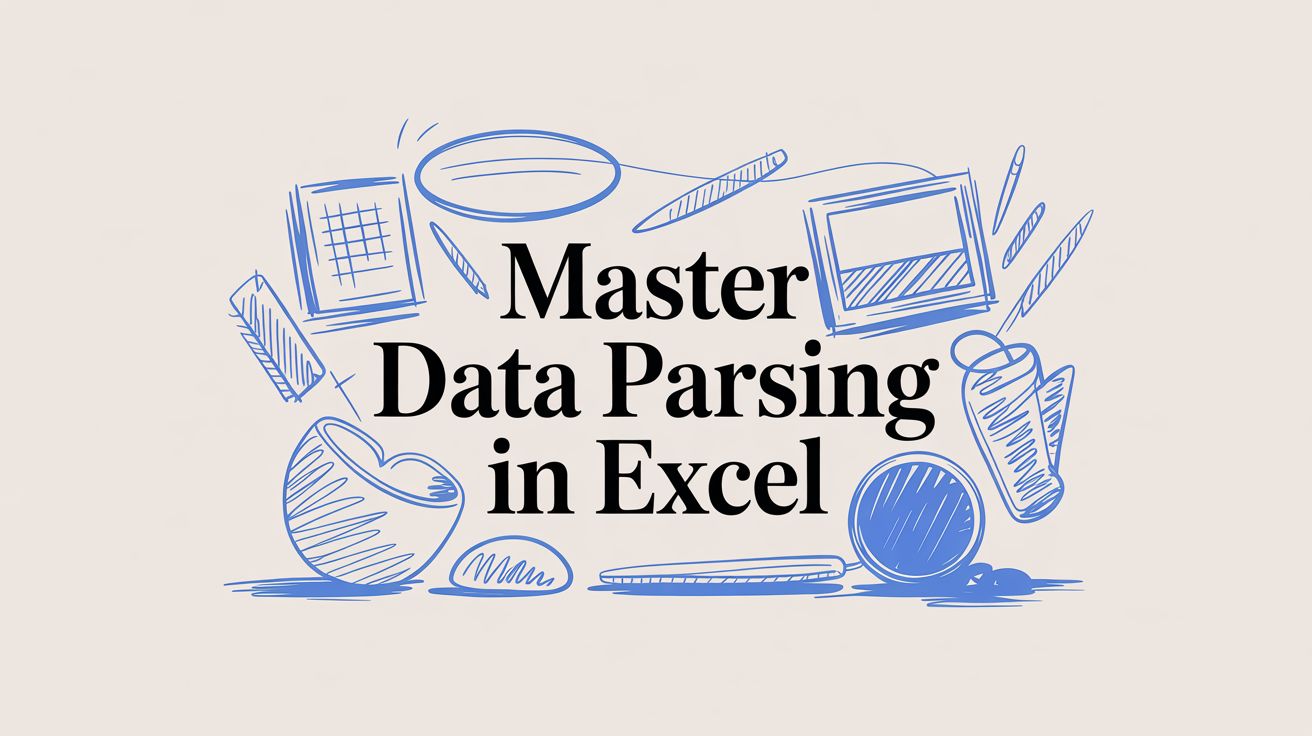
Master Data Parsing in Excel
If you've ever spent hours manually cleaning up a spreadsheet, you know the pain of messy data. Data parsing in Excel is the art of taking that jumbled, raw information and transforming it into a clean, organized format that you can actually work with.
Think about a contact list you downloaded where everything is crammed into one cell: "John Doe, 123 Main St, New York." Parsing is what lets you neatly split that into separate columns for name, street, and city. It’s a fundamental skill for anyone who handles data.
Why Bother Learning to Parse Data in Excel?
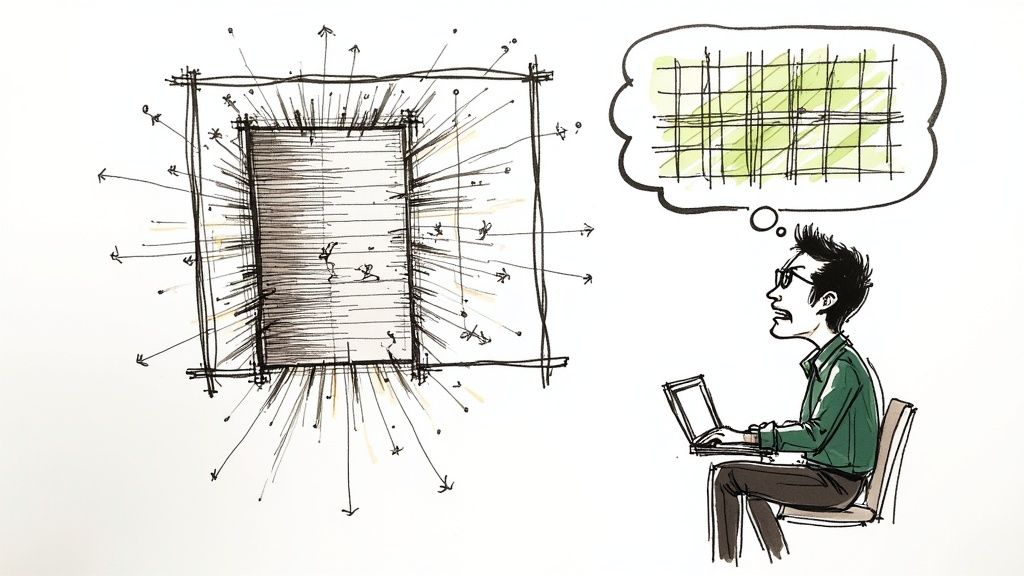
Let's get real. When you export a report or pull data from another system, it rarely arrives in a pristine, ready-to-use format. More often than not, it's a chaotic mess. This is where data parsing in Excel becomes your secret weapon, turning that raw information into the structured data you need for any real analysis. Without it, you’re stuck with a mountain of manual cleanup.
For example, a marketing analyst might export campaign results that look like this: CampaignID:A452-Region:US-Clicks:1500. To compare performance across different regions, they need to break that single string into distinct fields. Parsing is what makes this possible, turning a jumble of text into genuinely useful insights.
It's the Bedrock of Good Data Workflows
Learning to parse data properly is about more than just saving time; it's about maintaining the integrity of your information. This is the first, and arguably most important, step in any data-driven task.
Even with all the specialized data tools out there, Excel is still king in the business world. Believe it or not, over 90% of businesses rely on it for data work. And a recent survey found that 68% of data professionals stick with Excel simply because they know it so well. If you want to dive deeper, Sheetflash.com has a great article on why data scientists still rely on Excel.
This guide will walk you through the most powerful parsing methods built right into Excel:
- Text to Columns: Your go-to for quick, one-off splits using common delimiters like commas or spaces.
- Flash Fill: A bit of Excel magic that detects patterns and does the work for you automatically.
- Power Query: The heavy-hitter for building complex, repeatable parsing workflows that you can set and forget.
Once you get the hang of these techniques, you're no longer just a consumer of data—you're in control. You'll be equipped to tackle any dataset, no matter how messy, and whip it into shape for analysis or reporting.
Mastering these skills is essential for running an efficient operation. They're the foundation for more advanced processes like document workflow automation, ensuring that any data entering your systems is clean and reliable from the very beginning.
Choosing Your Excel Data Parsing Method
Not sure which tool to use? This table breaks down the best use-cases for each Excel parsing method.
| Method | Best For | Skill Level | Repeatability |
|---|---|---|---|
| Text to Columns | Quick, one-time data splits with simple, consistent delimiters (like commas or tabs). | Beginner | Low (Manual process each time) |
| Flash Fill | Extracting data that follows a clear pattern (e.g., pulling first names from a full name list). | Beginner | Low (Redo if source data changes) |
| Formulas | Complex, dynamic parsing where results need to update automatically when source data changes. | Intermediate | High (Formulas are reusable) |
| Power Query | Large datasets, complex transformations, and building automated, repeatable workflows. | Intermediate to Advanced | Very High (Set it once, refresh anytime) |
Each method has its place. For a quick cleanup, Text to Columns or Flash Fill is perfect. For something you'll do over and over, investing the time to learn Power Query will pay off immensely.
Effortless Data Splitting with Text to Columns
When you've got a single column of jumbled-up data, Excel's built-in Text to Columns wizard is often the quickest way to sort things out. I turn to this tool all the time for those one-off cleanup jobs. Think of a list of full names you need to split into first and last, or a single column of addresses that needs to be broken apart.
It’s a classic feature, and for good reason. It’s simple, effective, and gets the job done without any complicated formulas.
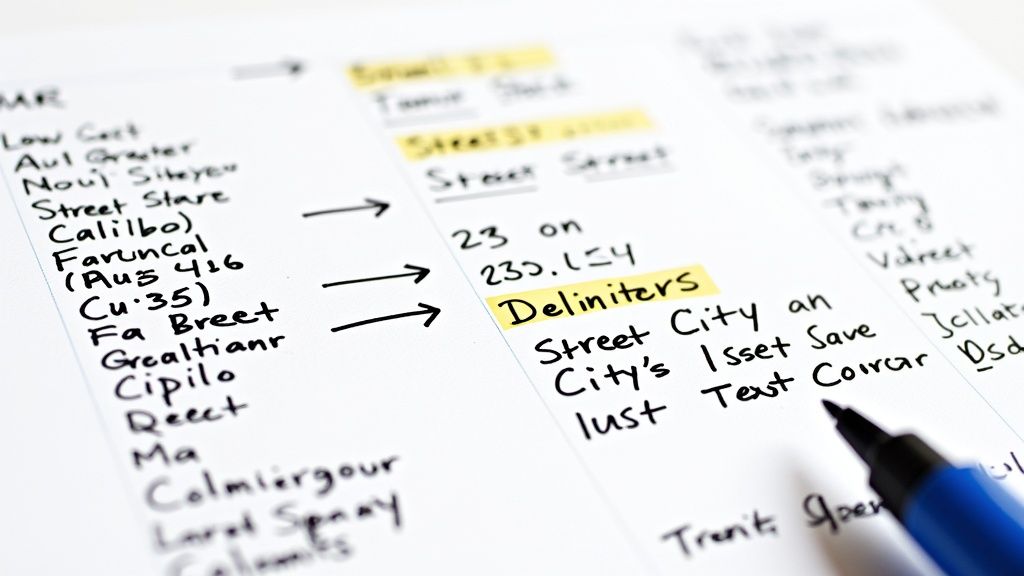
Let's say you're dealing with a column of addresses that look like this: "123 Maple Avenue, Anytown, CA 90210". Trying to copy and paste the street, city, and state into separate columns by hand would be a nightmare. This is exactly where Text to Columns shines—it can handle the whole list in seconds.
Mastering Delimited and Fixed-Width Options
Once you launch the wizard, you'll see two main choices. Knowing which one to pick is the key to getting a clean result.
-
Delimited: This is your go-to option most of the time. It works when your data is separated by a specific character, called a delimiter. This could be a comma, a tab, a space, or anything else you define. For our address example, the comma is the clear delimiter we'd use to separate the street, city, and ZIP code.
-
Fixed Width: This one is a bit more old-school but incredibly useful for data pulled from legacy systems or plain text reports. If your data is neatly aligned into columns but without any separators, you can use this option to visually click and set the break lines where you want Excel to slice the text.
Pro Tip: Ever had data with multiple spaces between words where you only want to split by a single space? Check the "Treat consecutive delimiters as one" box. This tiny option is a lifesaver for cleaning up messy exports and preventing a bunch of empty columns.
So, for our address list, you’d simply highlight the column, head to the Data tab, and click Text to Columns. From there, you'd choose "Delimited," hit "Next," and then check the box for "Comma." The best part is that Excel shows you a live preview of how the data will look once it's split, so you can be sure it's right before you commit.
For basic data parsing, this is the first technique you should have in your back pocket. It's a fundamental Excel skill that solves a very common problem.
Intelligent Extraction Using Flash Fill
If you've ever needed to parse data in Excel but dreaded the thought of wrestling with complex formulas, Flash Fill is going to feel like pure magic. It’s one of those brilliant, intuitive features that detects patterns in your data and automates the extraction for you. Honestly, it saves an incredible amount of time on what used to be soul-crushing manual work.
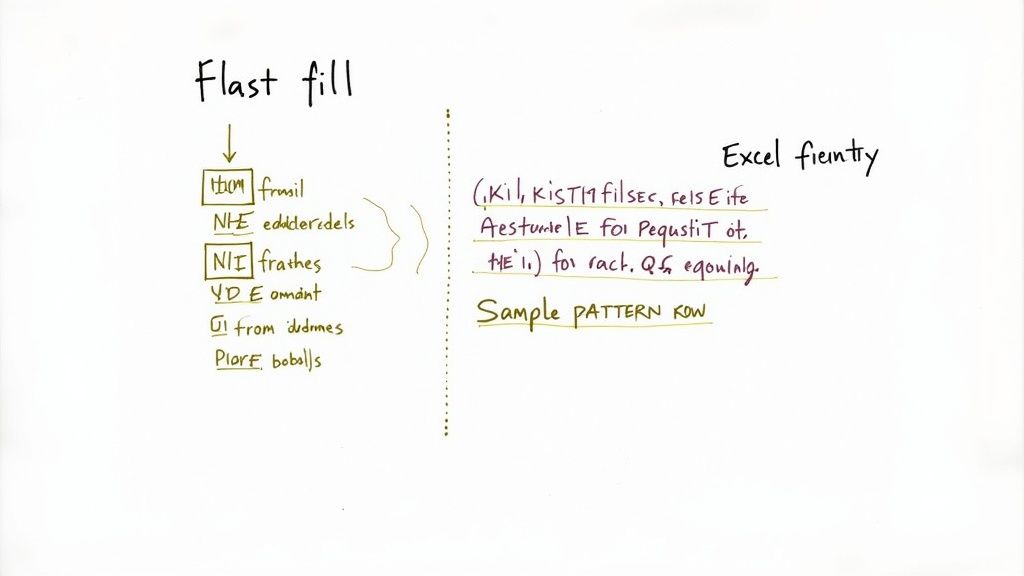
Let's say you have a list of employee emails and your goal is to pull out just the company domains. Instead of writing a formula, you just need to show Excel what you want. In a new column right next to ‘jane.doe@company.com’, you’d simply type ‘company.com’.
As soon as you start typing the next example, Excel’s pattern-recognition engine wakes up. You'll see a ghosted preview of what it thinks you want for the rest of the list. All you have to do is hit Enter, and poof—the entire column is filled.
When Flash Fill Gets It Wrong
Now, it's not always perfect. Sometimes the pattern isn't immediately obvious, or your source data has some annoying inconsistencies. If Flash Fill doesn’t activate or suggests the wrong pattern, don’t give up on it. The key is to give it a little more context.
Just manually correct the first incorrect suggestion or type out a second or third example yourself. This simple act feeds the algorithm more information, helping it zero in on the correct logic. It’s amazing how often one more sample is all it takes to get the perfect result.
Key Takeaway: Flash Fill is a rockstar for any task that follows a consistent, repeatable logic. And it’s not just for splitting text—it's also fantastic for reformatting and combining data.
It's my go-to for quick jobs like:
- Creating User IDs: Combine a first initial and a last name (e.g., "John Smith" becomes "jsmith").
- Reformatting Phone Numbers: Quickly turn "(555) 123-4567" into "5551234567".
- Extracting Initials: Pull "J.D." from a full name like "Jane Doe".
For quick, pattern-based data parsing in Excel, Flash Fill is easily one of the most efficient tools in your arsenal. It can turn hours of potential work into a task that takes just a few seconds.
Custom Parsing with Excel Formulas
Sometimes, the built-in tools just don't cut it. When Flash Fill or Text to Columns lack the precision you need for a tricky dataset, it's time to roll up your sleeves and turn to Excel formulas. This is where you get granular control over data parsing in Excel, letting you pull apart complex text strings based on rules you define. It’s the perfect method when your data has a pattern, but not a simple one.
Think about a common real-world scenario: you've got a column of product IDs like PN-112A-Region04-Unit7. Your job is to break that down, isolating the part number, region, and unit into their own clean columns. With a few key formulas, you can build a small, intelligent engine right in your worksheet to do just that.
Deconstructing Data with Classic Functions
To pull this off the old-school way, you'll need to get comfortable with a handful of core text functions. The real power comes from combining them. You’ll lean heavily on LEFT, RIGHT, and MID to do the actual extracting, while FIND and LEN act like your measuring tape, telling the other functions precisely where to start and stop cutting.
For instance, to grab just the part number PN-112A, you’d first use the FIND function to pinpoint the location of the initial hyphen. Once you have that number, you can feed it into the LEFT function to pull out all the characters leading up to it. You simply repeat this logic for each piece of the string, tailoring the formula to its specific position.
This whole process is about nesting functions to create a step-by-step logic that isolates exactly what you need.
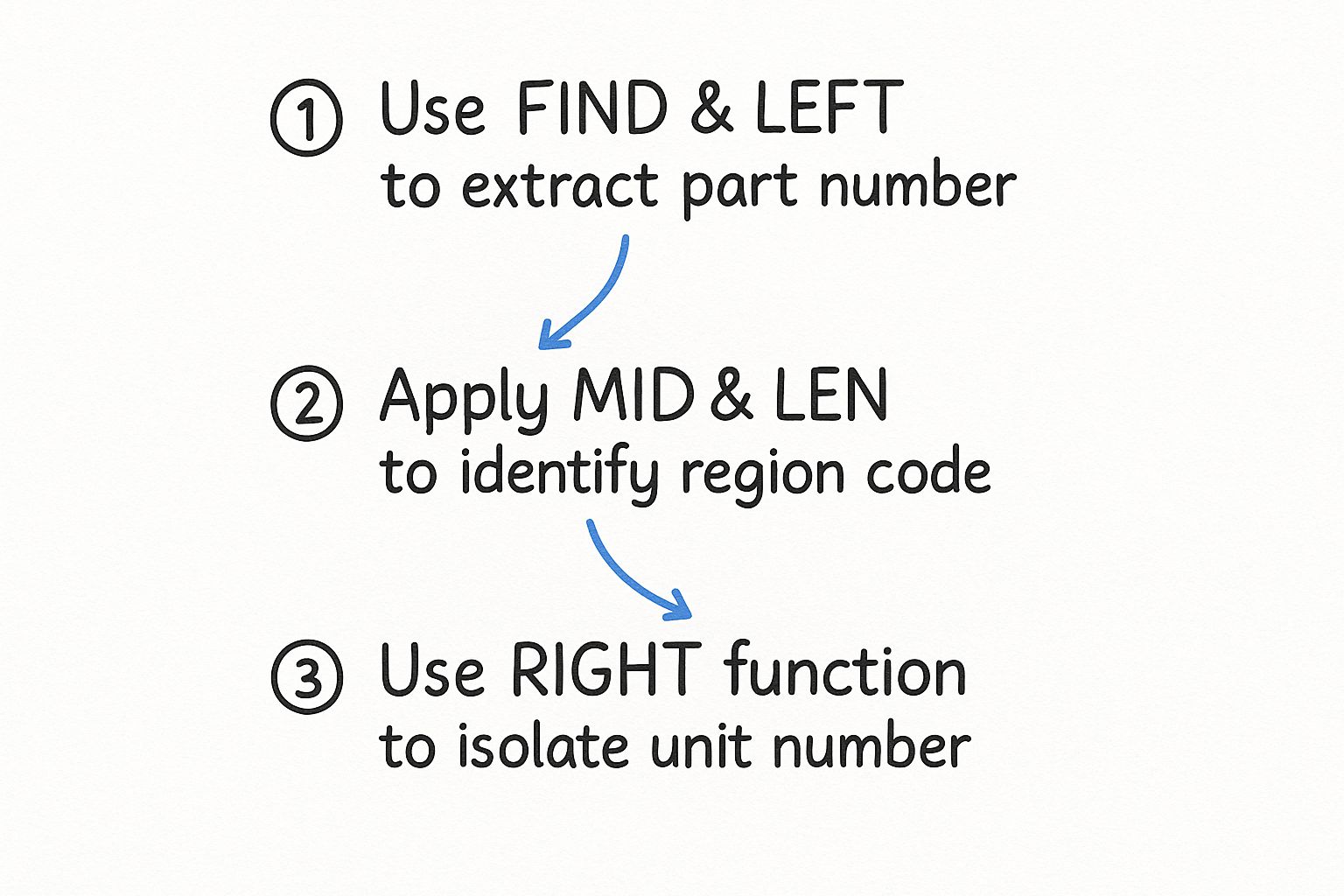
As the visual shows, by combining these functions, you can systematically break down even the most complex identifiers.
The Modern Way with TEXTSPLIT
While the classic formula combinations are incredibly powerful, let's be honest—they can get long, complicated, and become a nightmare to debug. Thankfully, newer versions of Excel (part of Microsoft 365) have introduced a true game-changer: the TEXTSPLIT function.
With
TEXTSPLIT, you can get the same result as a convoluted nest ofLEFT,MID, andFINDformulas, but with a single, clean command. You just point it to the cell and tell it what character to split by.
Using our product ID example, the formula is refreshingly simple: =TEXTSPLIT(A1, "-"). That's it. Excel automatically spills the results—PN-112A, Region04, and Unit7—across the next three columns. This function drastically simplifies your workflow and makes your spreadsheets infinitely easier for you (or a colleague) to understand later on. This is the kind of clean, structured extraction that's essential when you need to convert a bank statement to Excel, ensuring every transaction detail lands perfectly in its own column.
Power Query: Your Go-To for Repeatable Data Parsing
When you're past the point of one-off cleanups and find yourself doing the same tedious data fixes over and over, it's time to bring in Power Query. Think of it as building an assembly line for your data. You design the process once, and it runs flawlessly every single time you get new files. This is the tool for any serious, recurring data parsing in Excel.
Let’s say you get a folder full of messy sales reports dumped on your desk every single week. Instead of manually splitting columns, trimming spaces, and fixing formats again and again, you can build a Power Query workflow to do it all for you. This is the leap from actively cleaning data to simply refreshing it.
Building a Workflow That Works While You Don't
The magic of Power Query is its editor. It watches every transformation you make—every split, every filter, every format change—and records it as a step. You’re basically teaching it how to clean your data without writing a single line of code.
Here’s what a typical workflow looks like:
- Connect to Your Data: Pull in data from anywhere. It could be a single Excel file, a whole folder of CSVs, a database, or even a table from a website.
- Split Columns: Break up columns by any delimiter, just like Text to Columns, but this step is now saved and repeatable.
- Clean and Format: Automatically trim whitespace, change text to the proper case (like Title Case or UPPERCASE), and find and replace values across the entire dataset.
- Set Data Types: This is a crucial one. You tell Power Query that one column is a date, another is a whole number, and another is text. This prevents a world of hurt later on when you try to do calculations or make a PivotTable.
Honestly, the introduction of Power Query changed the game for anyone who works with data in Excel. I’ve seen it slash data prep time by up to 80%. One real-world example saw a financial team cut their report processing from 60 minutes down to just 10, and their error rate dropped from 5% to nearly zero. It's that effective.
The big idea here is simple: once your query is built, all you have to do is click "Refresh." All the new data gets pulled in and runs through the exact same cleaning process automatically. This saves an incredible amount of time and ensures your data is always consistent.
This kind of automation is the foundation for tackling much bigger business challenges. For instance, creating a reliable data pipeline is the first step in streamlining complex financial tasks. We actually walk through a similar process in our guide on how to automate invoice processing, showing how these principles apply in the real world.
Power Query isn’t just another feature; it’s a fundamentally better way to handle data in Excel.
Common Questions About Parsing Data in Excel
Even with Excel's impressive parsing tools, you'll inevitably hit a few snags. I get asked about these all the time. Let's walk through some of the most common questions and get you the practical answers you need to solve them.
Which Data Parsing Method Is the Best?
This is the big one, but the honest answer is: it depends entirely on the job. There's no single "best" tool, just the right tool for the task at hand.
Think of it this way: for a quick and dirty split on a simple, consistent delimiter like a comma, nothing beats Text to Columns. It’s fast, straightforward, and gets the job done in seconds. It's my go-to for one-off tasks.
If you’re dealing with data that has a clear, repeatable pattern—like pulling the first name out of a "Last, First" column—Flash Fill feels like magic. It learns from your example and fills the rest.
But when you need a solution that updates automatically as your source data changes, you’ll want to reach for formulas. Functions like LEFT, MID, and the newer TEXTSPLIT give you precise, dynamic control over your output.
For any task you'll do more than once, especially if it involves messy data from different places, Power Query is the undisputed king. It’s built for creating repeatable, automated workflows and is by far the most powerful and scalable option in Excel's toolkit.
Why Is Flash Fill Not Working?
I hear this one a lot. When Flash Fill gives you the cold shoulder, it’s almost always down to one of two things: inconsistent data or not enough examples for it to learn from.
The most common culprit? Hidden spaces. Before you do anything else, try cleaning your source column with the TRIM function. You'd be amazed how often that alone fixes the problem.
If that doesn't work, Flash Fill probably just needs a bit more guidance. Don't give up after typing just one example. Manually fill in the correct value for a second, or even a third, row. Giving it more context often helps the algorithm click into place. And just in case, it never hurts to confirm it's enabled under File > Options > Advanced > Automatically Flash Fill.
Can Power Query Handle Data from Different Sources?
Absolutely. In fact, this is where Power Query truly shines and leaves the other tools in the dust. It's not just for data that’s already sitting in your worksheet.
Power Query can connect to a huge variety of data sources, including:
- An entire folder full of CSV or text files
- SQL databases
- Data tables directly from a website
- SharePoint lists
This is a game-changer. It means you can build automated processes that pull in information from multiple systems, clean it, parse it, and merge it—all without ever leaving Excel. It's how you say goodbye to mind-numbing copy-and-paste routines for good.
Tired of wrestling with messy documents before you can even start parsing in Excel? DocParseMagic uses AI to instantly extract structured data from invoices, bank statements, and forms directly into a clean spreadsheet. Define your template once and let our tool handle the rest, saving you hours of manual work. Start for free and see your data transformed at docparsemagic.com