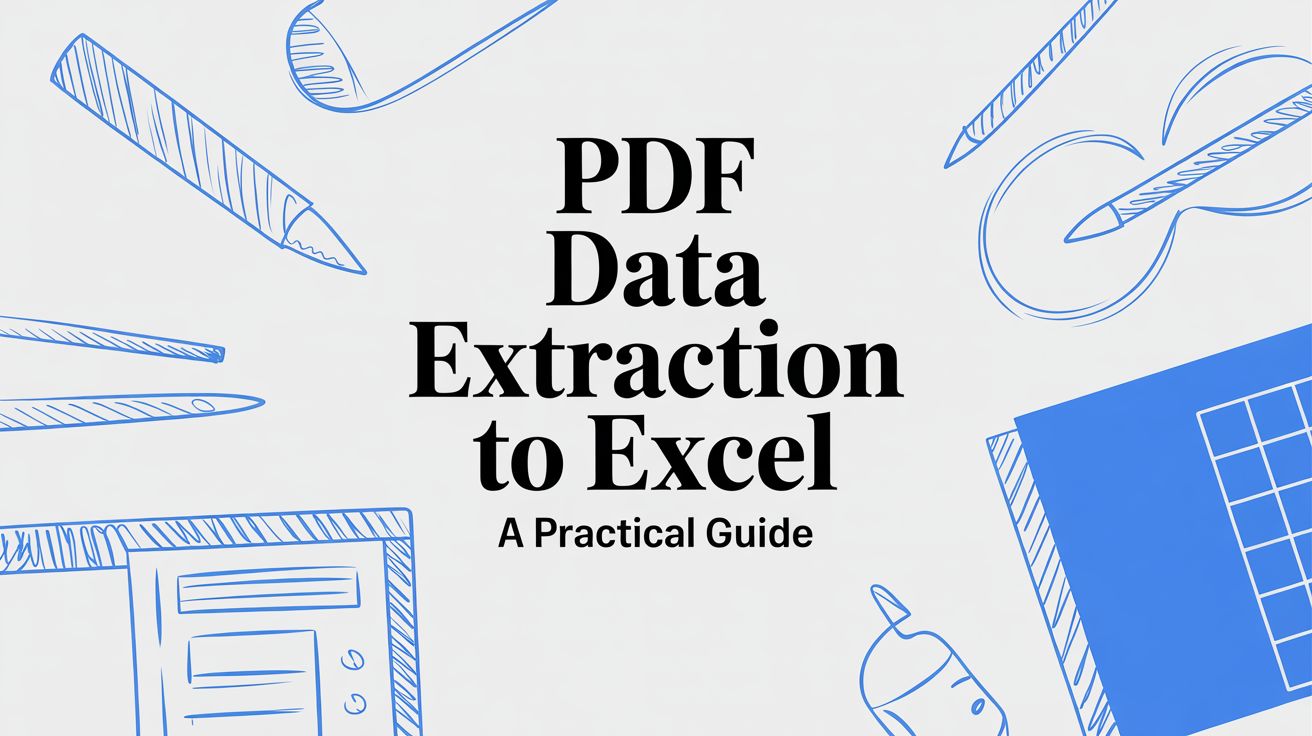
PDF Data Extraction to Excel A Practical Guide
Let’s be honest: manually copying and pasting data from a PDF into Excel is a huge time-suck. What seems like a quick task can quickly spiral into hours of mind-numbing work, especially when you're dealing with more than just a couple of documents. It's a classic bottleneck that not only slows everything down but also opens the door to costly mistakes.
Why Manual PDF Data Extraction Fails
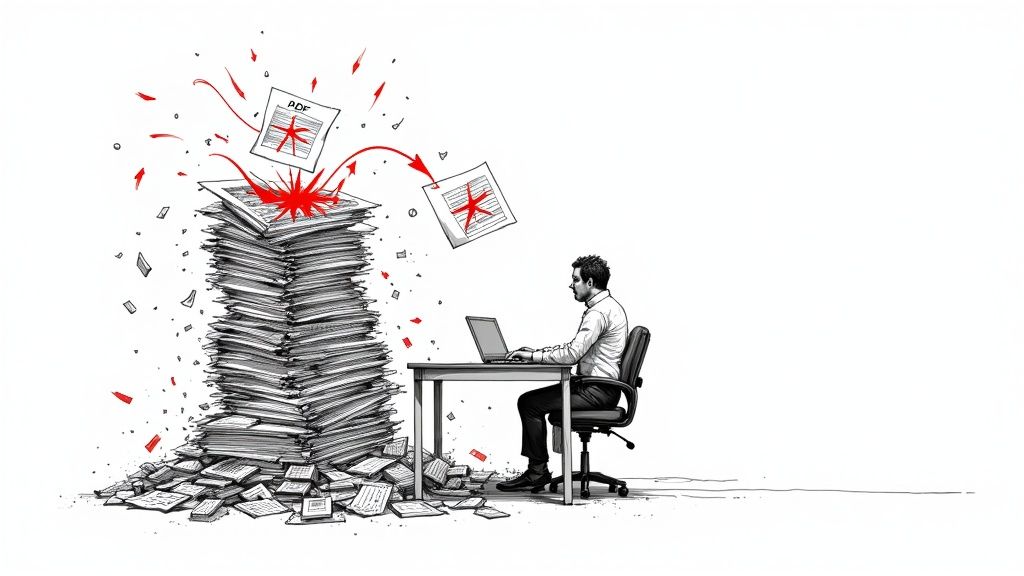
Too many teams just accept wrestling with poorly formatted data as part of the job, but they often underestimate the real cost. This isn't just about a few wasted hours; it’s about the very real operational headaches that ripple across the entire business when you’re stuck using outdated methods.
Imagine a financial analyst who needs to pull quarterly performance numbers from dozens of partner reports—all of them PDFs. Every single line item has to be manually transferred. This process is a minefield for transposition errors, and a single misplaced decimal could throw off a financial model, leading to some seriously flawed business decisions.
The Hidden Costs of Inefficiency
The trouble goes deeper than just simple typos. The real damage is often hidden in day-to-day operations and workflow compromises. These are the drains that really hurt:
- Lost Productivity: Every hour an employee spends copying data is an hour they aren't spending on analysis, strategy, or talking to clients. It’s a direct hit to productivity and, frankly, a major blow to morale.
- Compromised Data Integrity: Let's face it, humans make mistakes. Typos, formatting glitches, and missed data points will happen, corrupting your datasets right from the start. Any analysis you run on that data becomes instantly unreliable.
- Delayed Decisions: When getting the data is slow, the insights you need are also slow to arrive. In today's market, waiting days for a consolidated report means you're already behind, missing opportunities or reacting too late to new trends.
Common Document Challenges
The PDFs themselves are often the biggest culprits. Not all are created equal, and manual methods completely fall apart when you run into common complexities.
Scanned documents, for example, are basically just images of text. You can't copy and paste from them without OCR software. Even "clean" digital PDFs can be a nightmare, with complex tables, merged cells, or data that breaks awkwardly across multiple pages. Trying to piece that back together in a spreadsheet is a puzzle no one wants to solve. It’s a frequent headache when you need to convert a bank statement to Excel, where transaction lists love to split between pages.
The core problem is that PDFs were built to preserve a document's look, not to make the data inside it easy to use. Their fixed layout is great for printing, but terrible for data portability.
The market is clearly responding to this pain point. The demand for tools that can handle PDF data extraction to Excel is fueling massive growth in the PDF editor software market. Projections show it expanding with a compound annual growth rate of 22%, climbing from $5 billion in 2023 to an expected $15 billion by 2031, as digital documents become the standard everywhere. This trend makes one thing clear: moving beyond manual methods isn't just a nice-to-have anymore—it's a business necessity.
Comparing Data Extraction Methods At a Glance
To put things in perspective, here's a quick breakdown of the different approaches you can take to get your data out of a PDF and into Excel. Each has its place, but their effectiveness varies wildly depending on your needs.
| Method | Best For | Speed | Accuracy | Cost |
|---|---|---|---|---|
| Manual Copy & Paste | One-off, simple documents with very little data. | Very Slow | Low | "Free" (but high hidden labor cost) |
| PDF Converters | Clean, text-based PDFs with standard table layouts. | Moderate | Varies | Low to Moderate |
| Power Query (Excel) | Users with technical skills handling structured, consistent PDFs. | Moderate to Fast | High (if setup correctly) | Included with Excel |
| DocParseMagic | Complex, varied, and high-volume PDFs (including scans). | Very Fast | Very High | Subscription-based |
As you can see, while manual work might seem free, it costs you dearly in time and accuracy. The right tool, on the other hand, can completely change the game.
Tapping Into Excel's Hidden Power for PDF Extraction
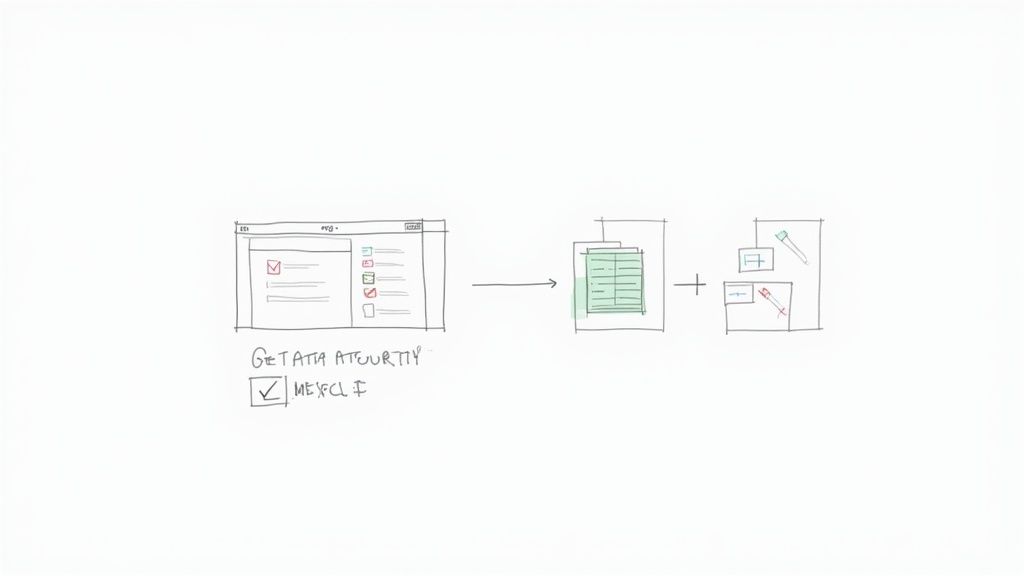
Before you start looking for specialized software, it's worth knowing that Microsoft has a surprisingly robust tool already built-in. For those one-off or simpler extraction tasks, you can often get the job done without leaving Excel at all.
I'm talking about the Get Data From PDF feature, which is part of Power Query. This thing is a real game-changer if you're dealing with clean, native PDFs. Think of those well-structured vendor price lists or straightforward monthly reports. Instead of wrestling with copy-paste formatting nightmares, you can connect directly to the PDF, and Excel does its best to find all the tables inside.
Making the Connection to Your PDF
Getting this process started is refreshingly straightforward. Just head over to the Data tab in the Excel ribbon. From there, you'll follow this path: Get Data > From File > From PDF. A standard file browser will pop up, letting you pick the PDF you need to pull data from.
After you select your file, Excel will launch its Navigator window. This is where the initial magic happens. The Navigator gives you a list of all the tables and pages that Power Query has managed to identify within the document. You can click on each item in the list to get a live preview, which is incredibly helpful for making sure you're grabbing the right data before you import it.
- Table View: This is your best-case scenario. It shows data that Excel has clearly recognized as a structured table. Nine times out of ten, this is what you want.
- Page View: If the data isn't in a neat table, you can select an entire page's content. This usually means you'll have more cleanup work to do, but it's a solid fallback.
Once you’ve found the table you need, you have two choices. Clicking "Load" will drop the data directly into a new worksheet—quick and easy. But for anything less than a perfect PDF, you'll want to click "Transform Data." This is where you get to roll up your sleeves.
Cleaning Up the Mess in Power Query
That "Transform Data" button opens the Power Query Editor, an incredibly powerful tool for whipping messy data into shape. This is where you'll tackle all the common headaches that pop up when you pull data from a PDF into Excel.
For example, you might see a single column from your PDF get split into two separate columns in the preview. No problem. In Power Query, you just select both columns, right-click, and hit "Merge Columns." You can even tell it what separator to use (or not use any) to stitch the data back together perfectly.
Think of Power Query as a dedicated workshop for your data. It records every single step you take—removing a row, splitting a column, changing a data type—and saves it as a reusable recipe. You can apply the same sequence of fixes to other, similar files later on.
Here are a few of the clean-up tools you'll find yourself using all the time:
- Remove Top/Bottom Rows: Perfect for getting rid of junk like page headers, footers, or summary rows that you don't need in your final data set.
- Use First Row as Headers: A one-click fix for when your column titles get imported as the first row of actual data. This promotes them to be the official table headers.
- Change Data Type: Always double-check this. Make sure number columns are formatted as numbers and dates are dates. This prevents a world of hurt when you start your analysis.
Power Query is a fantastic first step, but it's just one piece of the data-handling puzzle. For a deeper dive into manipulating data once it's inside your spreadsheet, our guide on data parsing in Excel walks through more advanced scenarios you're likely to run into.
When to Use Dedicated PDF Converter Software
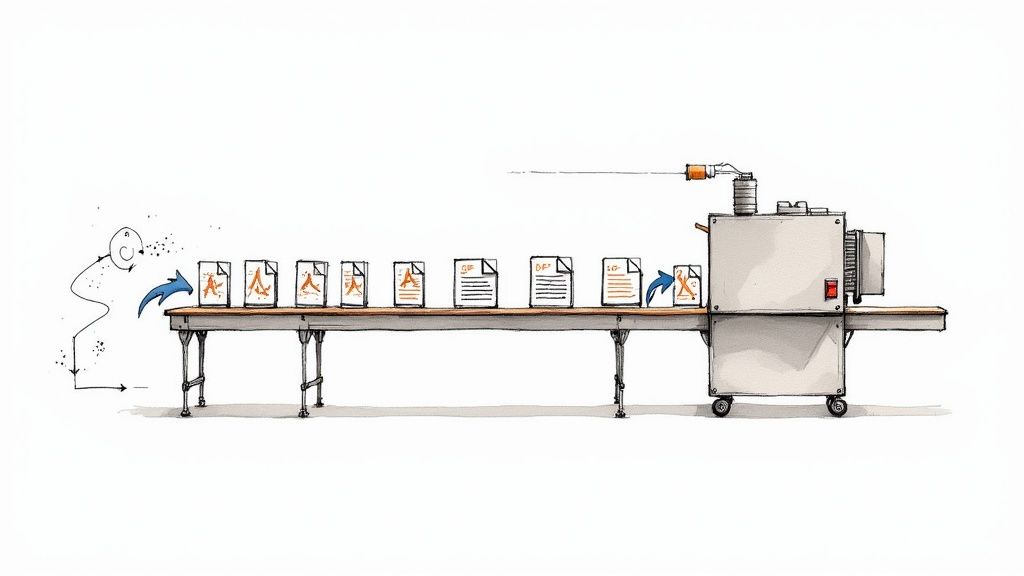
While Excel's Power Query is a fantastic tool for a one-off, cleanly formatted PDF, you'll quickly discover its limitations when the work starts piling up. This is where dedicated PDF converter software really shines, moving from a "nice-to-have" to a core part of your data workflow.
These tools are built for one purpose: to break down the walls of a PDF and pull out structured data you can actually use in Excel.
Their true value becomes clear when you're dealing with volume and variety. Let's say you're responsible for compiling weekly sales reports from dozens of regional offices. Wading through each one manually, even with Power Query's help, is a Monday morning nightmare. A dedicated converter, on the other hand, can often chew through an entire folder of those files in minutes, not hours.
The Power of Specialized Features
What really separates these specialist tools from a general-purpose feature like Power Query is their ability to handle the messy, real-world documents that would otherwise stop you in your tracks. Their secret weapon is often Optical Character Recognition (OCR).
OCR is the magic that reads scanned documents. It turns a picture of text into real, editable data. If you’re working with paper invoices that have been scanned, snapped photos of receipts, or old reports from the archive room, OCR isn't just a feature—it's a requirement. Without it, your "PDF" is just a static image, and you're back to square one.
But it’s not just about OCR. These tools bring a lot more to the table:
- Batch Processing: This is a game-changer. The ability to drop an entire folder of PDFs and convert them all at once saves an incredible amount of time and repetitive clicking.
- Higher Accuracy: They tend to have smarter algorithms for identifying tricky table structures, which means you spend far less time cleaning up the data after the fact.
- Simplified Workflows: Most offer a simple drag-and-drop interface, making the process of PDF data extraction to Excel much more straightforward than navigating the depths of the Power Query editor.
The real advantage of a dedicated tool is consistency. It’s engineered to apply the same rules perfectly every time, taking human error and fatigue right out of the equation for repetitive tasks.
Making the Right Choice for Your Needs
Picking the right software really comes down to what you're trying to accomplish. You have to think about your specific situation.
- Volume: How many PDFs are you handling each week? If it’s more than just a few, investing in a dedicated tool will pay for itself in saved time.
- Document Type: Are your PDFs born-digital or are they scans of paper documents? If you have any scanned files in the mix, an OCR feature is non-negotiable.
- Complexity: Do your tables have headers that split across multiple pages or weird, inconsistent formatting? A more advanced tool will navigate these challenges much more effectively.
The growing demand for these solutions isn't an accident. As more companies go digital, the bottleneck of locked-up PDF data has become a major headache. We've seen platforms like Smallpdf explode in popularity, crossing 1.7 billion lifetime users, with PDF conversion being a top use case.
This trend says it all. People need simple, powerful tools to get their work done without a steep learning curve. As you can find in these PDF usage statistics on Smallpdf.com, getting data out of PDFs efficiently is a massive priority, making the right software a strategic choice for keeping your operations running smoothly.
Unlocking Complex Data With AI-Powered Tools
So, what happens when the standard converters and even Power Query just can't handle the job? You'll know it when you see it—the PDF is a mess, the formatting is all over the place, or the structure is just too complex for a simple tool. This is exactly where AI-powered tools for PDF data extraction to Excel completely change the game.
These aren't your average text converters. They go way beyond just recognizing characters and lines on a page. An AI model is designed to actually understand the document's structure and the context behind the data.
Think of it like this: a basic tool sees a string of text and some grid lines. An AI, on the other hand, sees an "invoice number," a "subtotal," or the "start of a new line item." This contextual understanding is the secret sauce. It’s what lets an AI tool intelligently find tables that don't have clear borders, process thousands of files with slightly different layouts, and even pull specific data points from a dense paragraph of text.
Beyond Basic Text Recognition
The real magic of AI is how it handles variation at a massive scale. Let’s say you need to pull financial data from hundreds of different investor reports. They all cover similar topics, but each one has its own unique layout, uses slightly different terms, and presents tables in a completely different way.
Doing this by hand would be a nightmare—slow, tedious, and full of mistakes. A traditional converter would simply fail because it can't adapt to each new format. An AI platform, however, can be trained to recognize the concept of a "revenue" line or a "net income" figure, no matter where it appears on the page or how it's worded.
This is the core idea behind Intelligent Document Processing (IDP). Machine learning models learn the patterns and relationships in your documents to automate extraction far more accurately than any rigid, rule-based system could. It's the difference between just reading the words and actually comprehending their meaning.
If you're curious about the tech driving this, you can dive deeper into what Intelligent Document Processing is and see how it’s shaking up modern automation.
An AI-Powered Extraction Scenario
Let's ground this in a real-world example. Imagine a procurement manager who gets invoices from dozens of different vendors every single day. Each one has to be logged in an Excel sheet for tracking. Here’s how an AI tool completely overhauls that workflow:
- Vendor A's Invoice: A clean, modern PDF. The AI instantly spots the table with all the line items, quantities, and prices. Easy.
- Vendor B's Invoice: A badly scanned document that’s a bit crooked. The AI first uses advanced OCR to clean and straighten the text, then correctly identifies key-value pairs like "Invoice #:" and the number next to it, even though they aren't in a table.
- Vendor C's Invoice: The list of services is long and spills across two pages. The AI is smart enough to see the continuation and merges the data into one clean, complete table in the final Excel file.
In every case, the tool automates a task that would have otherwise demanded a ton of manual work and cleanup. This shift leads to huge improvements in both efficiency and data accuracy, turning a daily, multi-hour chore into a process that just runs quietly in the background.
It's no surprise that the PDF software market is quickly evolving to include these AI features, with projections showing it will reach $18.2 billion by 2033. To get a feel for how these features are being built into modern tools, you can check out this guide to AI-powered PDF to Excel conversion on Wondershare.com.
Putting an Advanced Extraction Platform to the Test
Theory is one thing, but seeing a powerful tool in action is another. Let's walk through a real-world scenario to show you exactly how an advanced platform like our example, DocParseMagic, turns the messy job of pdf data extraction to excel into a few quick clicks.
Picture this: you've got a multi-page supplier invoice. It's not a clean, text-based PDF, but a scan. To make things worse, the crucial table of line items is split awkwardly across two pages. This is the kind of document that causes major headaches with manual copy-pasting.
This infographic breaks down the simple, three-stage process these AI-powered platforms use to make sense of complex documents.
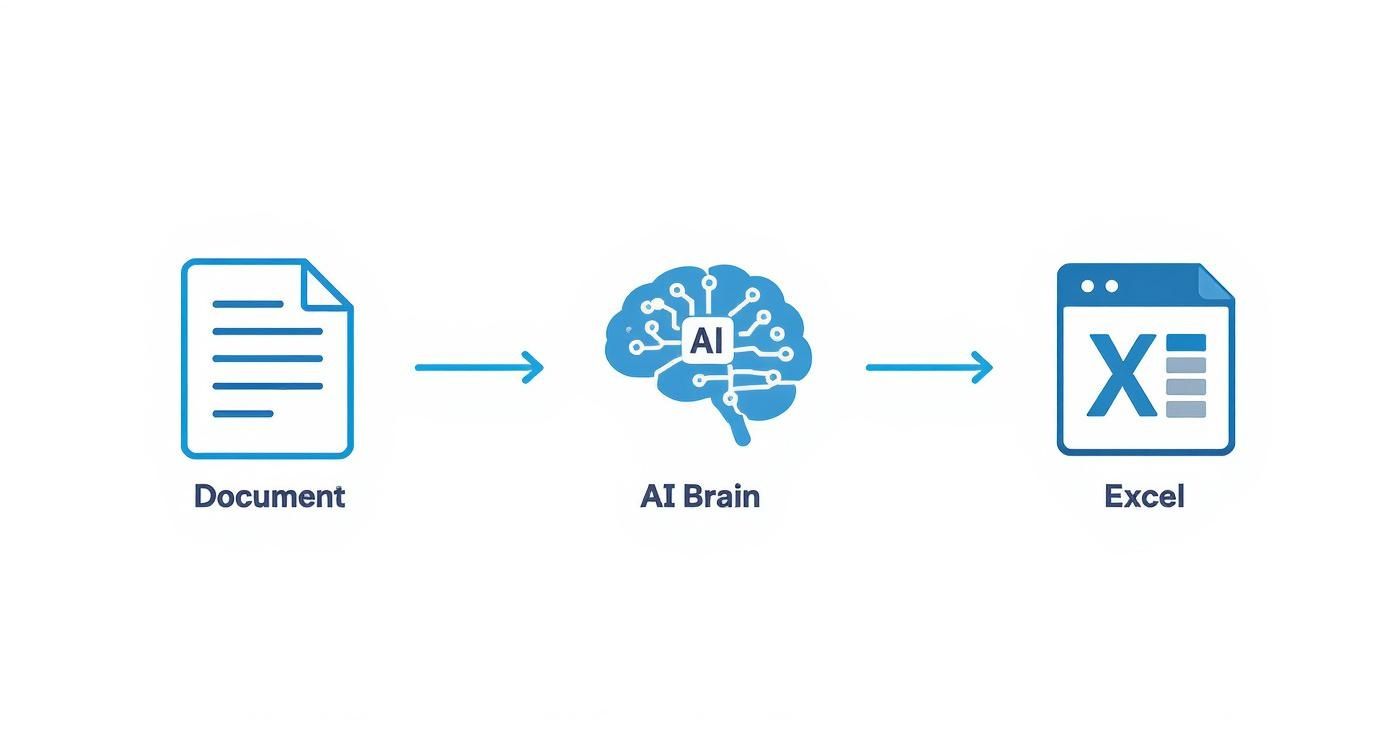
As you can see, the AI engine does the heavy lifting, transforming a locked-down PDF into clean, structured Excel data without you having to manually reformat anything.
From Document Upload to Usable Data
First, you just drag and drop that messy invoice PDF right into the DocParseMagic interface. The platform’s AI immediately springs into action. Its Optical Character Recognition (OCR) engine reads the scanned image and converts it into text it can actually understand.
Within moments, it automatically identifies the table of line items. And here’s the key part: it’s smart enough to recognize that the table continues onto the next page. The AI intelligently stitches both parts together into a single, complete dataset. No more manually cutting and pasting rows between two different sections.
Now, you get to review and refine. Let's say the AI labeled a column "Item Cost" when it should have been "Unit Price." You simply click the column header and select the correct name from a dropdown. What's brilliant is that the platform learns from this simple correction, making it more accurate the next time you process an invoice from this same supplier.
The real game-changer is the ability to create reusable templates. Once you’ve confirmed the data fields for this supplier—like invoice number, vendor name, and total amount—you can save that layout. Next time an invoice from them comes in, DocParseMagic instantly applies the right template.
Fine-Tuning and Exporting Your Data
A great tool does more than just pull out tables; it helps you clean and enrich the data on the fly. What if you need to calculate a sales tax that isn't listed for each line item? No problem.
- Custom Formulas: You can create a new column right inside the platform and use a simple formula, like multiplying the "Subtotal" by your local tax rate, to generate the data you need.
- Data Validation: Set up rules to flag potential issues before they ever hit your spreadsheet. For example, you can create a rule that checks if the invoice total matches the sum of the line items, catching errors early.
- Bulk Processing: Now, imagine dragging in a folder with 500 invoices instead of just one. By applying your saved template, you can process the entire batch and have it ready for export in a matter of minutes, not days.
Once everything looks perfect, you just hit "Export to Excel." You get a beautifully formatted spreadsheet. The columns are right, the data types are correct, and that tricky multi-page table is now one clean, consolidated block of data. What used to be a frustrating, error-prone manual task is now a quick, automated workflow that takes just a few moments per document.
Tackling Your Top Data Extraction Questions
Even with the best game plan, you're bound to hit a few snags when trying to get data out of a PDF and into Excel. Let's walk through some of the most common questions I get asked, along with practical answers to get you over those final hurdles.
Can I Get Data From a Scanned PDF Into Excel?
Yes, you absolutely can, but there's a catch: you need a tool with Optical Character Recognition (OCR). A regular scanned PDF is basically just a picture of a document. You can look at it, but you can't select or copy the text. OCR is the magic that scans that "picture," recognizes the characters, and turns them into actual, usable data.
Many modern data extraction tools, especially the AI-powered ones, have robust OCR built right in. My best advice? Always start with the highest quality scan you can get. A clear, crisp document gives the OCR software a much better shot at getting things right the first time, which saves you a ton of time on clean-up.
How Do I Handle Tables That Split Across Multiple Pages?
Ah, the classic multi-page table problem. This is where most manual extraction efforts fall apart. You end up copying a chunk from page one, another from page two, and then trying to stitch them together perfectly in Excel. It's not just slow and annoying; it's a recipe for introducing errors.
This is one of those areas where smart tools really earn their keep. While something like Excel's Power Query can sometimes handle it if the tables are perfectly formatted, it often gets confused. A dedicated AI tool, on the other hand, is built for this. It can recognize that the table on page one is continued on page two and will automatically merge them into a single, cohesive table before it even gets to Excel.
This one feature is a game-changer. An AI platform that understands document structure sees one complete table, not two separate pieces. That's crucial for keeping your data accurate.
What's the Best Way to Extract Data From Hundreds of Similar PDFs?
When you're dealing with a large volume of files—think a whole batch of invoices, purchase orders, or daily reports—manual work is completely off the table. It's just not practical. The only real solution is automation.
Your best bet is to find a tool that lets you create a template and then process files in bulk. It’s a pretty straightforward workflow:
- Set the Rules Once: You'll open one sample PDF and show the software exactly what you want to extract. For example, you might point it to "the main table on page 2" or "the value next to 'Grand Total'."
- Save Your Template: Once you’ve defined those rules, you save them as a reusable template.
- Run It in Bulk: Now, you can point the tool at a folder containing hundreds (or even thousands) of similar files and apply that same template to all of them at once.
This turns what would be days of mind-numbing copy-and-paste work into an automated job that can be done in minutes.
Ready to stop wasting time on manual data entry? DocParseMagic uses AI to pull data from any PDF directly into a clean spreadsheet in seconds. Define your template once and let our platform automate the rest, so you can focus on what matters. Start your free trial at docparsemagic.com and see how easy it can be.