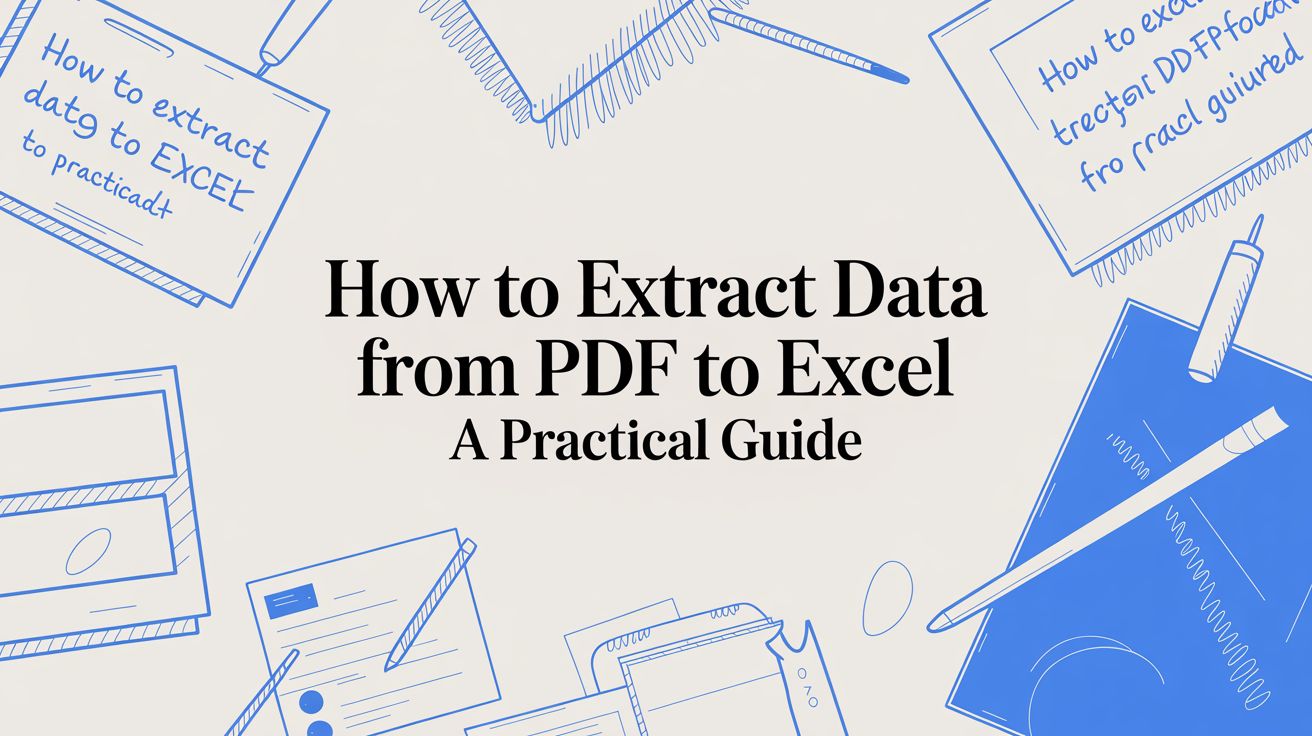
How to Extract Data from PDF to Excel A Practical Guide
Getting data out of a PDF and into an Excel spreadsheet can feel like a real puzzle. You might have tried copy-pasting, only to get a jumbled mess. The truth is, the best approach really depends on the PDF itself. For a clean, computer-generated document, a built-in tool might work perfectly. But for a scanned, image-based file, you'll need something more powerful.
The Real Reason PDF Data Extraction Is So Hard
Before we jump into the "how-to," it's worth understanding why this is often such a headache. PDFs were never designed for data extraction. Their purpose was to be a digital version of paper, preserving the exact look and layout of a document, no matter who opens it or on what device.
Think of a PDF less like a spreadsheet and more like a snapshot of one. The text and numbers aren't sitting in neat, organized cells; they're locked onto the page with specific coordinates. This is exactly why a simple copy-paste often fails, dumping all your data into a single, chaotic column in Excel.
Identifying Your PDF Type
The very first thing you need to do is figure out what kind of PDF you're dealing with. This is the most important step, as it will guide your entire strategy. Generally, PDFs fall into two camps:
- Text-Based (Native) PDFs: These are created digitally, like when you save a Word doc or a Google Sheet as a PDF. The text is "real," and your computer can read it.
- Image-Based (Scanned) PDFs: These are basically photographs of paper documents. The file is just a picture of text, not the text itself.
Knowing the difference is critical. Text-based files are much easier to handle, but image-based ones require a special process to become usable.
This decision tree can help you quickly identify your PDF and choose the right method.

As the graphic shows, your first move—whether it's simple data import or a more advanced scanning technique—is dictated entirely by how your PDF was created.
It's More Than Just Conversion
Pulling data from a PDF into Excel isn't a simple conversion; it's an extraction. The real challenge is keeping the data's structure intact. You need to preserve the table formatting and make sure the numbers and text stay in the correct columns and rows. While some basic tools can handle simple tables, complex documents often require more advanced solutions like Intelligent Document Processing (IDP) to maintain data integrity.
Scanned documents throw another wrench in the works. Since the text is just part of an image, your computer can't read it. This is where a technology called Optical Character Recognition (OCR) comes into play.
OCR acts as a translator. It scans the image of the document, identifies the shapes of letters and numbers, and converts them into actual, machine-readable text that you can finally import into Excel. To get a better handle on this, you can learn more about what OCR technology is and why it's essential for working with scanned files.
Which PDF Data Extraction Method Should You Use?
Feeling overwhelmed by the options? This quick table should help you decide on the best approach based on your specific needs—from the type of PDF you have to how much time you're willing to spend.
| Method | Best For | Complexity | Speed |
|---|---|---|---|
| Manual Copy-Paste | Very simple, single-page tables with clean formatting. | Very Low | Very Slow |
| Excel's Power Query | Clean, text-based PDFs with well-structured, multi-page tables. | Low to Medium | Fast (once set up) |
| Third-Party Tools | Both text-based and scanned PDFs; complex layouts. | Low | Very Fast |
| Custom Scripts | High-volume, repetitive extraction from a consistent PDF format. | High | Extremely Fast (once built) |
| AI/IDP Platforms | Any PDF type, including messy, scanned, or varied layouts. | Low | Instantaneous |
Ultimately, the right tool is the one that fits your document's complexity and your own technical comfort level. For a one-off simple table, Power Query is fantastic. For thousands of scanned invoices, an AI-powered tool is the only practical choice.
Unlocking Clean Data Imports with Excel Power Query
Sometimes, the best tool for the job is already sitting right in front of you. If you're wondering how to get data from a PDF into Excel without buying more software, the answer is probably built into the version of Excel you use every day: Power Query.
This isn't your standard copy-and-paste import. Power Query is a full-blown data transformation engine that can turn a dreaded monthly task into a simple click of a button.
Think about that multi-page sales report that lands in your inbox every month. It's nicely structured, but you only care about the tables on pages 5, 12, and 28. Pulling that out by hand is a recipe for mistakes and wasted time. This is exactly the kind of repetitive work Power Query was designed to automate.
Hooking Up to Your PDF Data
Getting started is refreshingly simple. Just pop open Excel, head to the Data tab, and follow this path: Get Data > From File > From PDF. This will open a standard file browser, letting you find and select the PDF you need to work with.
Once you’ve picked your file, Excel gets to work, analyzing the document and showing you every single table and page it can find. This is your first chance to take control. Instead of dumping the entire, messy document into a spreadsheet, you can preview each piece and select only the tables you actually want.
This simple step alone can save you a ton of cleanup work down the line.
The navigator pane shows you how Power Query has already sliced and diced the PDF into manageable chunks.
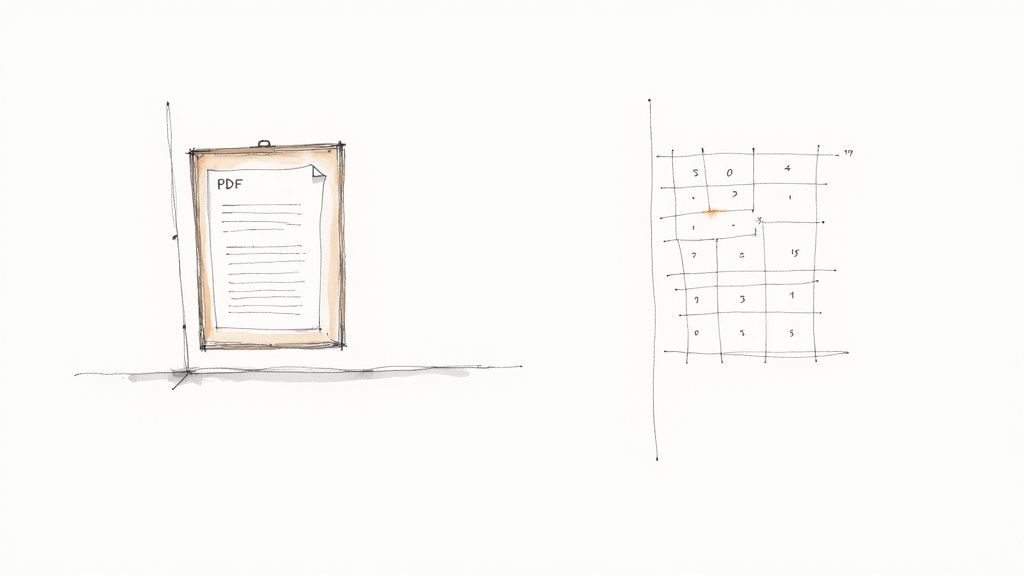
From here, you can cherry-pick the exact data tables you need, keeping your worksheet clean from the get-go.
Shaping Your Data Before It Even Touches a Cell
After you've selected your tables, you'll see a button that says Transform Data. Click it. This is where Power Query truly shines, opening up a dedicated editor where you can clean, reshape, and perfect your data before it ever lands in your Excel grid.
This editor is a powerful visual interface for all sorts of data cleanup. For example, you can:
- Ditch Useless Rows: Got headers, footers, or weird summary rows? Delete them in an instant.
- Split Up Columns: If your PDF has a column like "City, State," you can break it into two separate columns with just a couple of clicks.
- Promote Your Headers: Often, the first row of an imported table contains your actual column names. Power Query has a one-click function to fix that: "Use First Row as Headers."
- Fix Data Types: Make sure your number and date columns are actually formatted as numbers and dates. This prevents a world of headaches and calculation errors later on.
The real game-changer with Power Query is that it remembers everything you do. Every filter, split, and deletion is recorded as a step. When next month's sales report arrives, just save it to the same spot, open your Excel file, and hit "Refresh." Power Query will run through every single one of your cleanup steps automatically on the new file.
You're essentially building a custom data pipeline for yourself without writing a single line of code.
Once your data is in the sheet, you can refine it even further. Our guide on data parsing in Excel covers some great complementary techniques for when you need to do more advanced reshaping.
But Power Query isn't a silver bullet. It performs best on clean, text-based (native) PDFs. If you throw a scanned document, a PDF with a wild layout, or tables that awkwardly break across multiple pages, it’s going to struggle. For those tougher jobs, you’ll need to look at more specialized tools.
When a Simple Copy and Paste Is Smarter
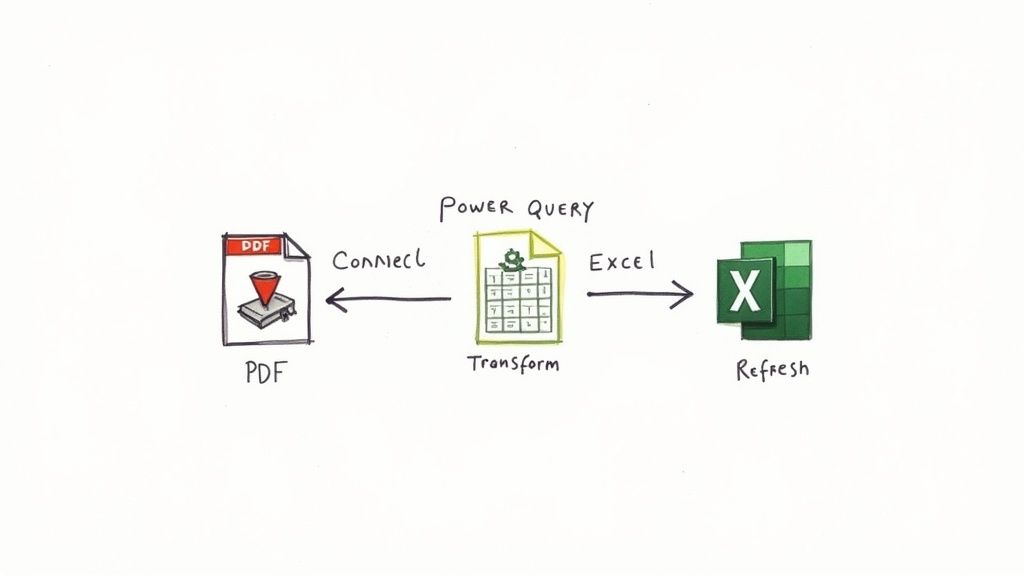
It’s easy to get caught up in the search for the perfect high-tech tool for every little problem. But before you dive into building a Power Query workflow or signing up for a new AI service, take a step back. Sometimes, the most straightforward path is the best one.
For a small, one-off job, manually copying and pasting is often the smartest choice you can make. Let’s say you have a single-page PDF with one clean, well-structured table containing just ten rows. It would take you two minutes to copy that data over by hand, versus twenty minutes setting up an automated process you’ll never touch again. The math is simple.
Perfecting the Manual Approach
Now, when I say "copy and paste," I don't mean the chaotic mess most people get when they highlight text and slap it into a spreadsheet. With a couple of simple tricks, you can get surprisingly clean results right from the start.
Most people don't realize this, but many modern PDF readers have a column selection feature. Instead of highlighting text row by row, try holding down the Alt key (or Option on a Mac) while you drag your cursor. This often lets you select a perfect rectangular block of data, completely ignoring any stray text or headers outside the table you want.
This one tip alone can save you from a world of cleanup headaches.
Making It Work in Excel
Once you have the data copied to your clipboard, don't just hit Ctrl+V. Your best friend in this situation is Excel’s Paste Special function.
Right-click a cell, find 'Paste Special,' and you'll get a menu of options. Choosing to paste only the text will strip out all the bizarre fonts, colors, and background formatting that PDFs love to carry over. It gives you a clean slate to work with.
So, how do you know when to go manual? Here’s a quick gut check.
- One-Time Task: Are you only ever going to do this once?
- Small Data Volume: Is the table fairly small—say, fewer than 20-30 rows?
- Clean Formatting: Is it a simple table with clear rows and columns?
- Text-Based PDF: Can you actually select the text in the PDF? (If it's just an image, this won't work).
If you answered yes to all of these, a manual copy-paste is almost certainly your most efficient option. It's a low-effort, immediate fix for those simple data extraction jobs.
Tackling Scanned Documents and Messy PDFs with AI and OCR
So, what do you do when the PDF you’re holding is actually just a picture? Think scanned receipts, photos of contracts, or tables so disorganized that even Power Query throws its hands up. This is where the manual methods and built-in tools hit a wall, leaving you with the grim prospect of hours of mind-numbing data entry.
When you’re up against these tough cases, it’s time to bring in the specialists: AI-powered tools armed with Optical Character Recognition (OCR).
Think of OCR as a pair of digital eyes. It scans image-based files to recognize and convert letters and numbers into actual text you can work with. But the real magic happens when AI gets involved, because it doesn't just see the text—it understands it.
It’s About Context, Not Just Characters
Let's get practical. Imagine you have a stack of 100 invoices from different vendors. The layout is all over the place. On one, the invoice number is at the top right; on another, it’s labeled "Inv. No." halfway down the page. A basic OCR tool might pull all the text, but it'll leave you with a jumbled mess, having no idea what’s what.
This is where an intelligent platform changes the game. It can be trained to spot key information no matter where it appears on the page.
- It learns that "Invoice #," "Inv. No.," or just a string of digits near the top are all likely the invoice number.
- It can tell the difference between a shipping date and a payment due date.
- It cleverly finds the final total, even when it’s mixed in with subtotals and taxes.
This ability to understand context is what elevates a simple file converter into a genuine automation powerhouse.
The business impact here is huge. Instead of an employee spending their day manually typing out data from hundreds of invoices, you can just upload the whole batch and let the AI sort it out. This not only slashes human error but also frees up hundreds of hours of administrative time.
There’s a reason the market for these solutions is booming. The global PDF software market was valued at $4.1 billion in 2019 and is expected to reach $9.5 billion by 2030. This isn't just a niche product; it's a reflection of countless businesses trying to solve this exact problem. You can dig deeper into the PDF software market's growth and what's driving it on htfmarketinsights.com.
Is an AI Tool Actually Worth It?
These tools are incredibly powerful, but they usually aren't free. They often come with a subscription, so you need to know when it makes sense to invest. The decision really boils down to three things: volume, complexity, and how much accuracy matters to you.
Ask yourself if you fit into one of these scenarios:
- You're Drowning in Documents: If your team processes dozens or hundreds of similar documents every week—like invoices, purchase orders, or bank statements—the time saved will almost certainly justify the cost.
- Your PDFs Are a Mess: For any workflow that involves scanned documents, low-quality images, or PDFs with wildly inconsistent layouts, an AI-powered OCR tool isn't just a nice-to-have; it's a necessity. We have a detailed guide on how to convert scanned documents to Excel with AI that walks through this process.
- Mistakes Are Expensive: When you're working with financial data, a single typo can cause major headaches. The high accuracy of AI extraction minimizes these risks, delivering a clear return on investment by keeping your data clean.
Tools like DocParseMagic were designed specifically for these situations. You can set up a template just once, and the AI is smart enough to apply it to all the documents that follow. It turns that chaotic stack of PDFs into a perfectly structured Excel spreadsheet, ready for you to analyze.
Building Custom Solutions with Python Scripts

Sometimes, the standard tools just don't cut it. When you need more precision, flexibility, or sheer automation than off-the-shelf software can offer, it’s time to roll up your sleeves and write some code. For anyone with a bit of technical know-how asking how to extract data from pdf to excel with total control, Python is the answer.
This approach lets you build a data extraction pipeline that's perfectly suited to your specific documents—repeatable, scalable, and tailored to your exact needs. We're not talking about building a huge application here. Thanks to Python's incredible open-source community, you can create a powerful workflow with a surprisingly small amount of code.
Choosing Your Python Toolkit
Your first move is picking the right tool for the job. The best Python library really depends on the kind of PDFs you're working with.
-
Tabula-py: This is my first stop for clean, native PDFs with well-defined tables. It’s fantastic at identifying table structures and pulling the data into a neat DataFrame. From there, getting it into Excel is a breeze. Think structured financial reports or consistent internal forms.
-
Camelot: When the tables are messy or the layout is a bit chaotic, I turn to Camelot. It offers much finer control over the parsing process and even includes visual debugging tools to help you dial in the extraction for those really tricky documents.
These libraries do the grunt work, freeing you up to focus on the logic of your specific extraction task.
The real magic of a custom script is its ability to handle nuance. You can tell it to only grab tables from page 3, ignore the summary tables on page 5, or even merge data from ten different PDFs into a single, clean Excel file. That’s a level of control you just can’t get from most pre-built tools.
A Quick and Dirty Code Example
Let's skip the dense, academic tutorial and look at a real-world snippet. Say you get the same PDF report every month, and you only care about the main sales table on the third page. With tabula-py, this is incredibly simple.
First, you'd import the library and tell it where to find your PDF. Then, you use a single function to read the table you want from the specific page.
That's it. The library pulls the table right into a pandas DataFrame, which is the gold standard for handling data in Python. From that point, saving it as a CSV file (which Excel opens perfectly) is just one more line of code.
This little script can be set to run on a schedule, creating a completely automated pipeline. This is where code really shines—turning a mind-numbing manual task into a reliable, hands-off process.
Got PDF to Excel Questions? Let's Get Them Answered
https://www.youtube.com/embed/RULkvM7AdzY
Even when you know the steps, you're bound to hit a few snags when moving data from a PDF into Excel. It happens to everyone. Let's walk through some of the most common headaches I see and give you some practical ways to solve them.
What Do I Do with Scanned or Image-Based PDFs?
This is probably the most frequent question I get. You open a PDF, try to highlight some text, and... nothing happens. That’s a classic sign you're dealing with a scanned document or an image. To your computer, it's just a picture, not actual text or numbers.
In this scenario, a simple copy-paste won't do the trick, and even powerful tools like Excel's Power Query will be stuck. The key is a technology called Optical Character Recognition (OCR). An OCR-enabled tool scans the "image" of your document, identifies the letters and numbers, and converts them into real, usable text. Many modern AI platforms are designed specifically for this, making quick work of turning those scanned reports into clean, structured data for Excel.
How Can I Keep My Number and Date Formatting Intact?
It's incredibly frustrating when your data gets scrambled during the import. You might see zip codes losing their crucial leading zeros or dates suddenly appearing as a long string of seemingly random numbers. This usually happens because Excel takes a guess at the data type and gets it wrong.
The best place to fix this is inside Excel's Power Query Editor. Once you start the import process, click "Transform Data" to open the editor. Here, you have total control. You can click on a specific column and tell Excel exactly what it is—change the data type to "Text" for zip codes or "Date" for your dates. This locks in the correct formatting before the data ever lands in your spreadsheet.
Is It Possible to Extract a Single Table That Spans Multiple Pages?
Ah, the multi-page table—a notorious PDF problem. If you try to copy and paste this manually, you're in for a world of pain. Most basic converters aren't much better; they'll often see each page as a totally separate table, leaving you with a broken dataset.
This is another job where Power Query really shines. When you connect to the PDF, Power Query is often smart enough to spot a table that continues across pages and will offer to combine it for you. If you're dealing with a particularly tricky or poorly structured document, an AI-powered tool is your best bet. These systems are trained to understand the context and can intelligently stitch the fragmented table back together into one cohesive unit.
For many businesses, getting this right is non-negotiable. In finance, for instance, turning unstructured PDF statements into clean Excel data is a daily requirement for audits, risk analysis, and forecasting. Using the right approach allows financial teams to cut down on manual data work by an estimated 30-50%, which is a massive time-saver. You can read more about why PDF conversion is so vital in finance on talonic.com.
At the end of the day, figuring out what kind of PDF you're working with is half the battle. Once you know that, you can choose the right tool and technique to get your data exactly where it needs to go, hassle-free.
Stop wasting hours on manual data entry. With DocParseMagic, you can turn any PDF—scanned or digital—into a perfectly formatted spreadsheet in under a minute. Try DocParseMagic for free and automate your workflow today!