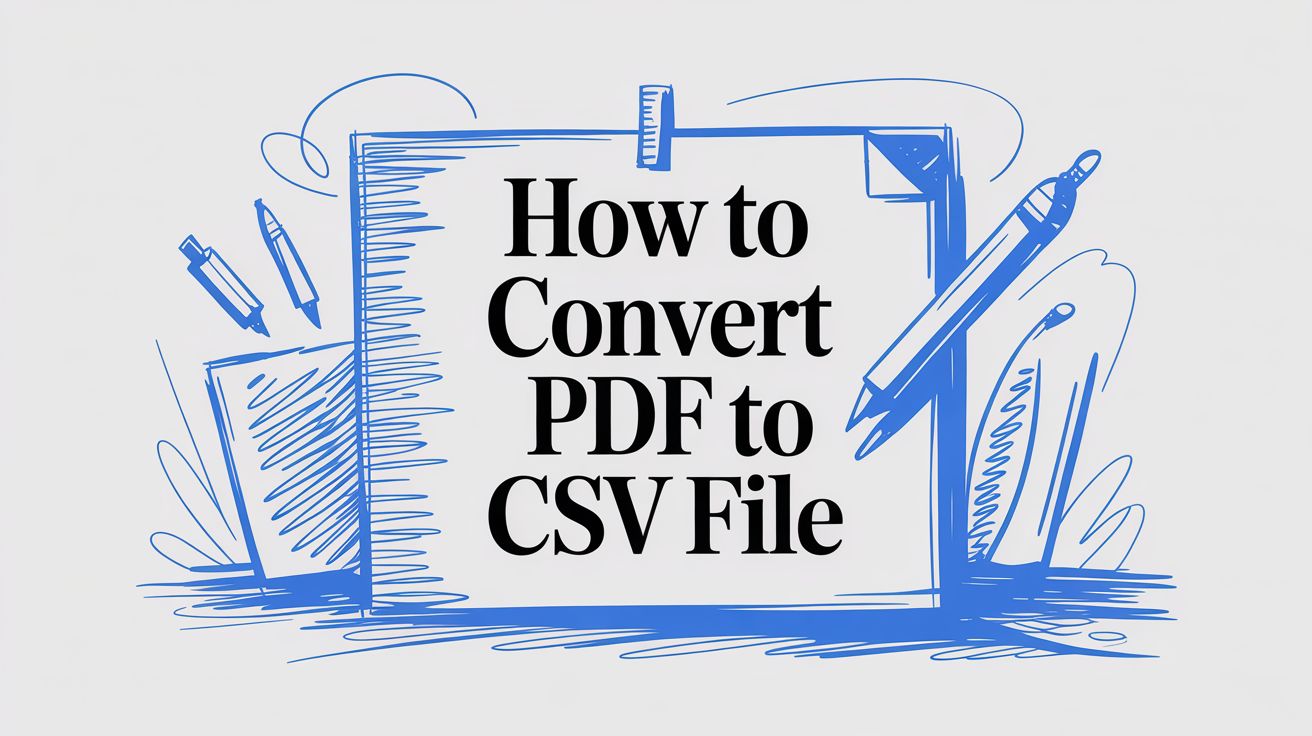
How to Convert PDF to CSV File
Getting data out of a PDF and into a CSV file can feel like a chore, but it doesn't have to be. Your best bet—whether it's a simple online tool, a feature already in your spreadsheet software, or a smart AI service—really boils down to the complexity of your PDF. A clean, simple table might just need a quick copy-paste, but a scanned, messy document is a whole different beast.
This guide will walk you through the right approach for whatever you're dealing with.
Why Bother Converting a PDF to a CSV?
Ever been handed a PDF report packed with valuable numbers and wished you could just pull them into a spreadsheet? That’s the classic PDF problem. They’re great for sharing and printing because they look the same everywhere, but they trap data in a static format. You can’t sort it, analyze it, or run calculations.
That’s where CSV (Comma-Separated Values) files come in. A CSV is just a plain text file that organizes data into a clean, universally accepted table structure. It’s the key to unlocking that trapped information.
Just about any data-driven application can read a CSV, including:
- Microsoft Excel
- Google Sheets
- Accounting software
- Data analysis and visualization tools
The whole point is to turn static, unworkable data into something dynamic you can actually use. This is a daily reality for a lot of people, from finance teams pulling transactions from PDF bank statements to researchers compiling data from multiple reports.
To figure out which method to use, you first need to look at your document. Is it a clean, computer-generated table, or a scanned invoice that's slightly crooked?
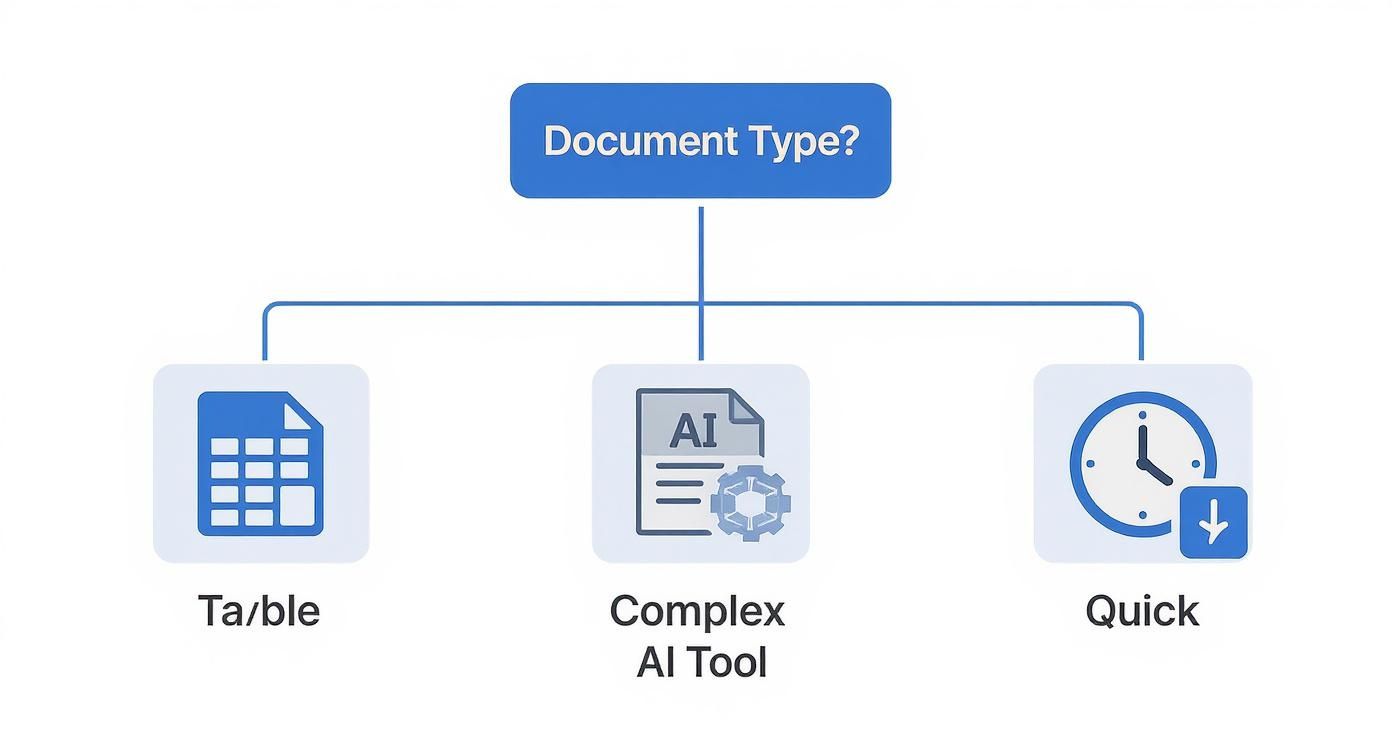
As you can see, simple, well-structured PDFs are perfect for built-in tools like Excel's own import feature. But once you get into complex layouts or scanned documents, you'll save a ton of time and frustration by using an AI-powered solution that can intelligently interpret the data.
This isn't just a convenience—it's a massive time-saver. Think about finance departments, where manually keying in a single PDF invoice can easily take up to an hour. With modern tools, that same task can be done in under 30 seconds. If you're curious, you can learn more about how conversion engines speed up financial data entry.
To make the choice even clearer, here's a quick rundown of the main methods you can use.
PDF to CSV Conversion Methods at a Glance
This table breaks down the most common approaches to help you pick the right tool for the job.
| Method | Best For | Difficulty | Cost |
|---|---|---|---|
| Built-in Tools (Excel, Google Sheets) | Simple, native PDFs with well-defined tables. | Easy | Free |
| Free Online Converters | Quick, one-off conversions of non-sensitive data. | Easy | Free (with limitations) |
| AI-Powered Tools (DocParseMagic) | Scanned PDFs, complex layouts, invoices, and bulk processing. | Medium | Paid (subscriptions or per-use) |
Ultimately, the best method is the one that gets you clean, usable data with the least amount of manual cleanup. For straightforward tasks, stick with the free, built-in options. For anything more demanding, a specialized AI tool is almost always worth it.
Using Online Converters for Quick Results
Sometimes you just need to convert a PDF to a CSV right now. You don't want to download software or go through a complicated setup. For these moments, an online converter is the perfect tool for the job.
They are designed for speed and simplicity. The workflow is usually as simple as dragging and dropping your PDF, choosing CSV as your target format, and clicking a button. In seconds, you get a downloadable file ready for Excel or Google Sheets. This makes them fantastic for straightforward, non-sensitive documents like a public price list or a product catalog.
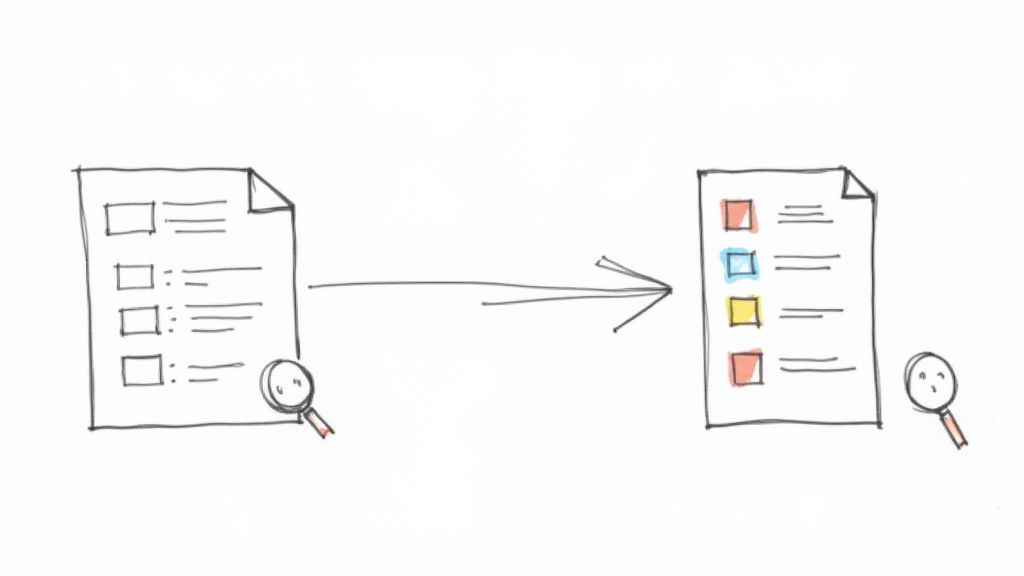
Weighing Convenience Against Security
As handy as these tools are, they come with one major catch: privacy. When you use an online converter, you’re uploading your document to someone else’s server, and you have to think about what that really means.
Before uploading any file, ask yourself one simple question: "Am I okay with this information potentially being seen by others?" If there's even a hint of hesitation, an online tool isn't the right path.
Crucial Tip: Never, ever upload PDFs with sensitive information to a free online converter. This includes things like bank statements, invoices with customer addresses, internal sales reports, or any confidential company data. The convenience just isn’t worth the risk.
For quick conversions of public-facing documents, you can explore options like the online PDF conversion tools from PDF.ai. However, for any data you need to keep secure, a dedicated, trusted service or offline software is always the smarter choice. The same security logic holds true when you need to https://docparsemagic.com/blog/convert-pdf-data-to-excel, as the fundamental risks are identical.
What to Look for in an Online Tool
If you've decided an online converter is safe for your particular file, here are a few things I always look for to gauge if a service is trustworthy:
- HTTPS Encryption: The website address must start with
https://. That little "s" means your connection is secure, which is the bare minimum. - Clear Privacy Policy: A good service will tell you exactly how they handle your files. I look for a policy that explicitly states files are automatically deleted from their servers, usually within an hour or two.
- No Registration Required: The best tools for a one-off job let you get in and get out without forcing you to create an account and hand over your email address.
Sometimes, you don't need a fancy tool. If you're working with a clean, computer-generated PDF that has a simple table structure, your everyday spreadsheet program can often get the job done. Both Microsoft Excel and Google Sheets have built-in capabilities that give you complete control over the process, totally free.
This DIY approach works best for straightforward tasks. Think of pulling data from a simple sales report or grabbing an inventory list. Instead of uploading your file to a third-party service, you can handle it right inside the software you already know.
Using Excel's Built-In PDF Import Feature
Microsoft Excel has a surprisingly powerful tool for this called Get Data from PDF. It’s specifically designed to find and pull tables out of PDF files, which can save you from a world of copy-and-paste headaches.
Getting to it is easy. Just head to the Data tab in the ribbon, then follow this path: Get Data > From File > From PDF. Once you select your file, Excel’s Power Query Navigator pops up. It gives you a preview of all the tables and pages it found in your document, so you can see exactly what you're about to import.
From the Navigator window, you just pick the tables you need and load them into your worksheet. After a little cleanup, you can save it as a CSV. If the data comes in messy and needs more work, we have a whole guide on advanced data parsing in Excel that can help you whip it into shape.
The Copy and Paste Method for Google Sheets
Google Sheets doesn't have a direct PDF import tool like Excel, but for the simplest tables, the old-school copy-and-paste method is still an option. It's as low-tech as it gets: open the PDF, highlight the table data, copy it (Ctrl+C), and paste it straight into a Google Sheet (Ctrl+V).
Be warned: the result will probably be a mess. This is where you’ll need to roll up your sleeves and use Google Sheets' own data tools to fix it.
Your best friend for this cleanup job is the Split text to columns feature. Once your jumbled data is pasted in, select the column, then go to Data > Split text to columns. You can then tell Sheets to separate the values using a space, a comma, or another character, which will neatly arrange the data into individual columns.
This manual process really highlights why CSV is such a universal format. It works with just about any spreadsheet program out there, which is a huge reason it's a standard in finance and analytics. This easy integration is a key part of its appeal, as you can learn more about its practical applications. While it takes some patience, handling the conversion yourself gives you total control when the task is simple.
Tackling Complex Conversions with AI Tools
Let's be honest: some PDFs are just a nightmare. When you’re up against a scanned invoice, a multi-page report with tables that don't quite line up, or just a poorly made document, the simple conversion methods fall flat. This is precisely where AI-powered data extraction tools shine. They don't just guess where the columns are; they read the document more like a person would.
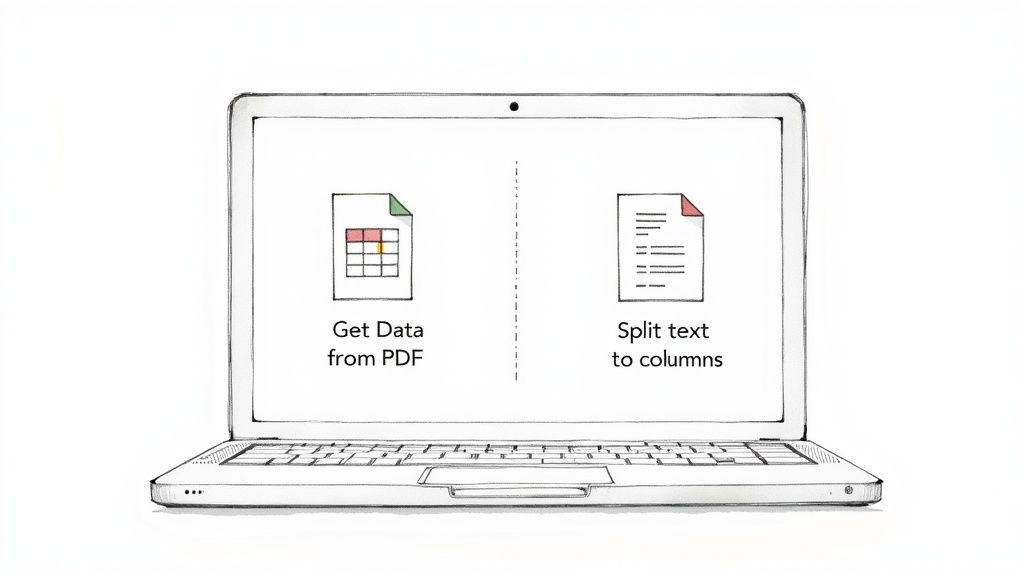
These smarter platforms combine Optical Character Recognition (OCR), which turns images of text into actual characters, with machine learning that understands the document’s layout. This means they can spot a table even if it has no borders, is slightly crooked, or spills across several pages. The AI isn't just seeing text; it’s understanding context, which makes all the difference for accurate data extraction.
More Than Just Pulling Text
What really separates these tools from the pack are the features built for messy, real-world documents. You get a clean, structured dataset, not just a raw dump of text that you have to fix yourself.
Here’s what you can typically expect:
- Custom Table Definitions: You can literally draw a box around the data you need. This tells the AI exactly what to pull and what to ignore.
- Multi-Page Table Handling: The software is clever enough to know when a table continues onto the next page, automatically stitching the data together into one cohesive set.
- Automated Data Cleanup: Many tools will automatically standardize date formats, strip out currency symbols, and fix common OCR mistakes. This alone can save you hours of tedious work in Excel.
For these kinds of heavy-duty jobs, it's worth getting familiar with Intelligent Document Processing (IDP) solutions. They are designed from the ground up to pull structured data from all sorts of PDF layouts and turn it into something useful like a CSV. This technology is a real game-changer if you work with varied documents regularly.
Expert Insight: I find that AI-powered tools like DocParseMagic deliver the most value when you're dealing with a high volume of inconsistent documents. You create a template once, and the AI learns to recognize fields like "Invoice Number" or "Total Due." After that, it pulls the right data every single time, even if the layout changes from one document to the next.
This approach transforms a frustrating manual task into a reliable, automated workflow. It bridges the gap between a locked, unreadable document and a perfectly clean CSV file, saving a massive amount of time and preventing the kinds of errors that creep in with manual data entry.
How to Fix Common PDF Conversion Problems
Let’s be honest, even with the best tools, a PDF to CSV conversion can hit a snag. The dream is a perfectly clean CSV, but sometimes you’re left with merged columns, jumbled text, or data that’s just plain wrong. Don't worry—most of these headaches are completely fixable once you know what to look for.
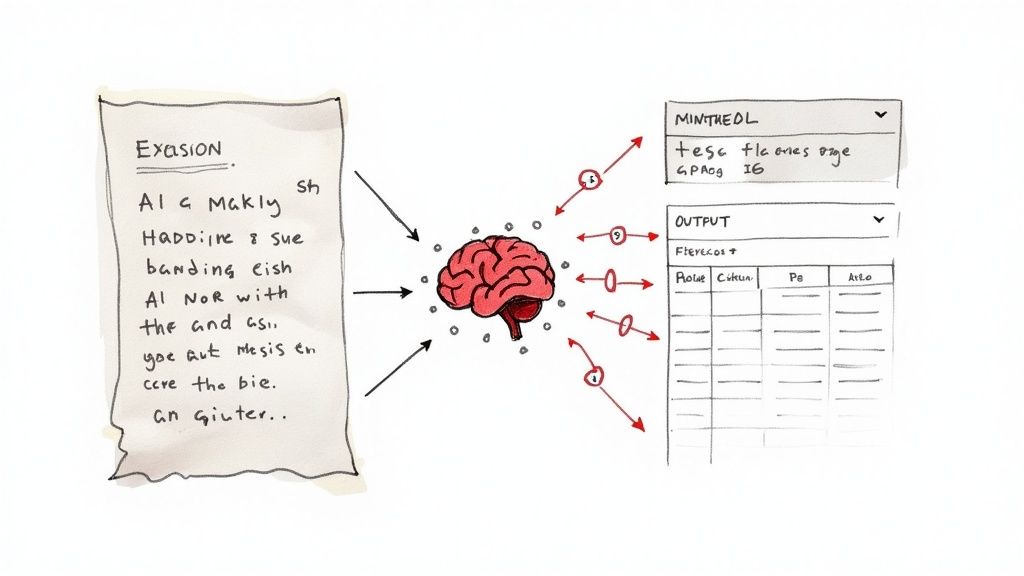
More often than not, the root of the problem lies in the source PDF itself. A scanned document with low resolution, odd lighting, or shadows can easily confuse even sophisticated conversion software, leading to classic data extraction errors.
Pinpointing Scanned Document Issues
If you've just converted a scanned PDF and your resulting CSV is full of gibberish or missing numbers, the culprit is almost certainly a bad Optical Character Recognition (OCR) read. OCR is the magic that turns a picture of text into actual, editable text. But its accuracy is only as good as the quality of the scan it's reading. If you're curious about the mechanics, you can learn more about what is Optical Character Recognition and how it works.
Before you throw in the towel, try these fixes:
- Go Back to the Source: If you have the original document, re-scan it. Aim for a higher resolution—300 DPI is the gold standard—and use a black-and-white setting for maximum contrast.
- Clean Up the PDF: Before running the conversion, open the PDF in an editor. Crop out any unnecessary headers, footers, or margins, and use a deskew or straighten tool to align the page properly.
Pro Tip: Garbage in, garbage out. Spending just a minute cleaning up the source PDF can save you an hour of manually correcting the CSV file later. It's a trade-off that's always worth it.
Solving Table Structure Problems
Another all-too-common headache is seeing data from multiple columns get squished into a single one in your CSV. This usually happens when the original PDF table has a tricky layout—think invisible gridlines, merged cells, or unusual spacing that fools the converter's logic.
Your best defense here is a tool that lets you guide the process. An AI-powered service like DocParseMagic gives you the ability to manually define the table boundaries. You’re essentially telling the software exactly where each column begins and ends, giving it the hints it needs to correctly convert a pdf to a csv file and keep your data perfectly structured.
Frequently Asked Questions About PDF to CSV Conversion
https://www.youtube.com/embed/Bq_FSNGBZHU
Even with the best tools, you're bound to hit a snag or two when wrangling data. Let's tackle some of the most common questions that pop up when converting a PDF into a clean, usable CSV file.
Can I Convert a Scanned PDF to CSV?
You sure can, but there's a catch. Your conversion tool absolutely must have Optical Character Recognition (OCR). A standard converter just sees a flat image and can't pull any text from it.
OCR is the magic that scans the image, recognizes the shapes of letters and numbers, and turns them into actual text you can work with. Once the text is "read," the tool can then organize it into the rows and columns of a CSV.
A quick word of advice from experience: The quality of your conversion is only as good as the quality of your scan. Blurry, crooked, or poorly lit documents lead to messy, inaccurate data. Always start with the clearest scan possible.
Will My CSV Keep the Original PDF Formatting?
Nope, it won't. And that’s actually a good thing! The whole point of a CSV file is to store raw, unformatted data in a simple table structure.
All the visual flair from your PDF—think fonts, colors, fancy headers, or merged cells—gets left behind in the conversion process. CSVs are all about pure data, making them universally compatible with almost any spreadsheet or database application out there. It’s function over form.
Are Online PDF to CSV Converters Safe?
This is a really important question, and the honest answer is: it depends. It comes down to the service you're using and, more importantly, the kind of data you're handling.
For documents without any sensitive information, a well-known online converter with a secure HTTPS connection and a clear privacy policy (one that promises to delete your files) is usually okay.
However, you should never upload PDFs containing personal, financial, or confidential business data to a free online tool. The risk just isn't worth it. For anything sensitive, stick with secure desktop software or a trusted, business-focused service like DocParseMagic.
Ready to stop wasting time on manual data entry? DocParseMagic uses AI to pull data from any PDF—scanned or digital—and turns it into a perfect spreadsheet in seconds. Try it for free today at https://docparsemagic.com.