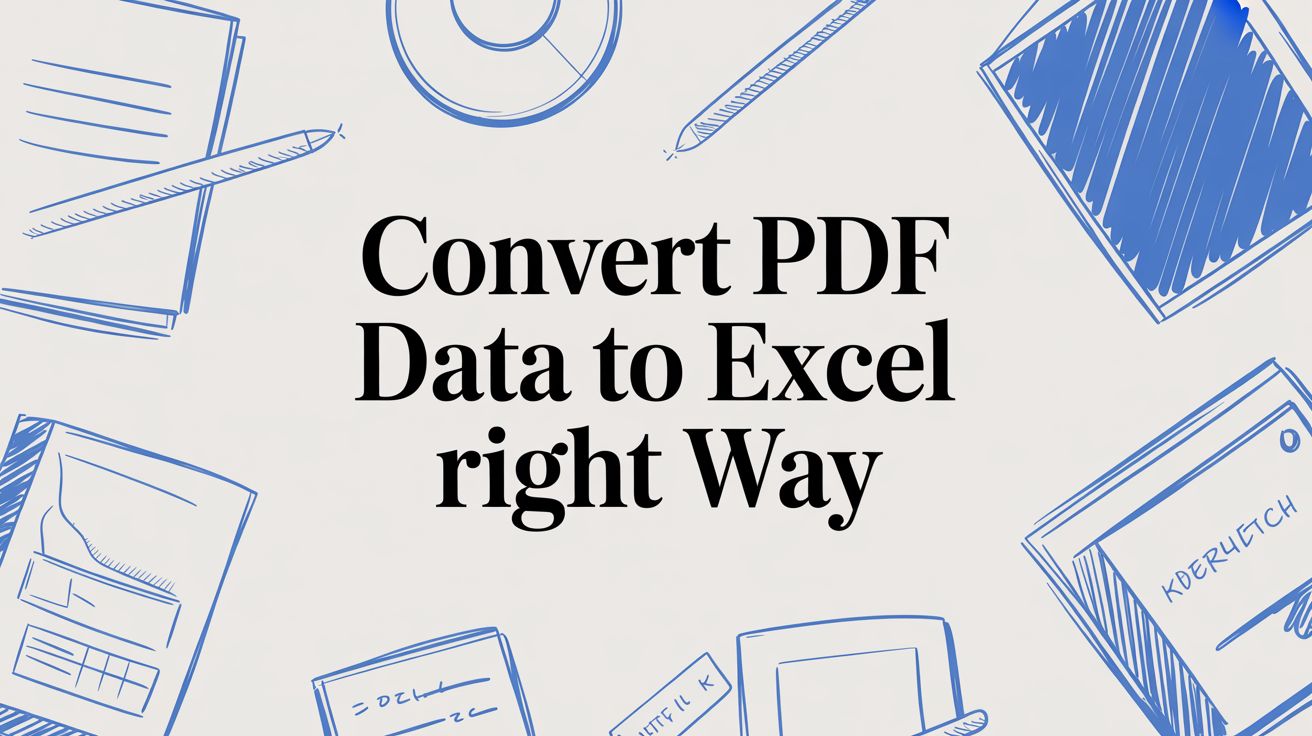
Convert PDF Data to Excel The Right Way
So, you've got data trapped in a PDF. We've all been there. The exact sales figures or financial data you need for a critical report is locked away, and trying to copy-paste it into Excel turns into a jumbled mess of broken tables and misplaced text.
What should be a quick task suddenly becomes a frustrating, time-consuming chore. This isn't just an annoyance; it’s a real productivity killer.
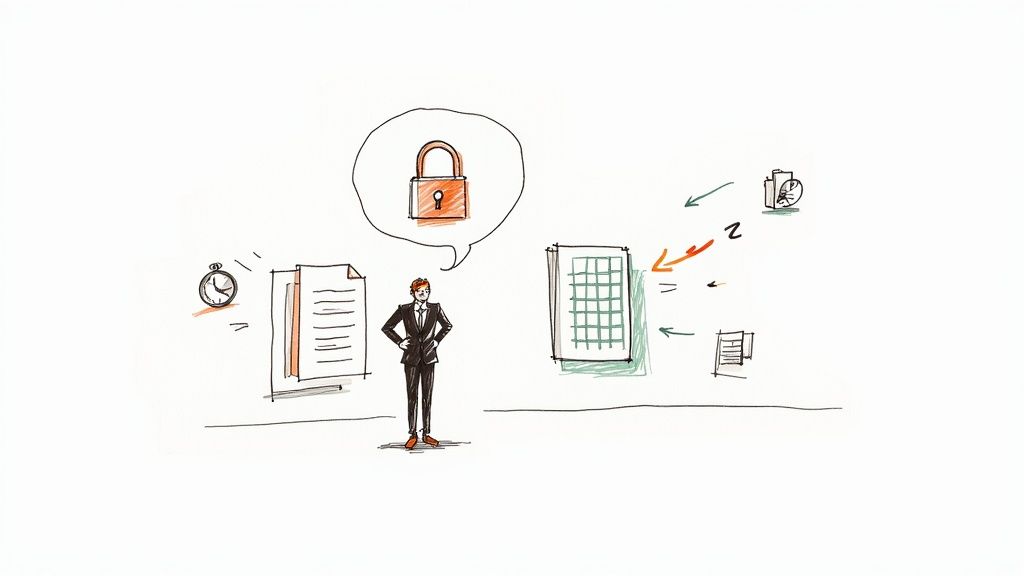
The good news is you don't have to resort to manual data entry. Whether you’re dealing with a single-page invoice or a massive batch of complex financial statements, there’s a smart way to get that data into a clean, usable spreadsheet.
A Growing Need for Smart Tools
This isn’t just a niche problem—it's a massive one. The global market for PDF software hit USD 2.15 billion in 2024 and is expected to balloon to USD 5.72 billion by 2033. That’s a compound annual growth rate of 11.47%.
Why the surge? Businesses, researchers, and just about everyone else rely heavily on PDFs to share information. But that creates a new problem: how do we get the data back out for analysis? You can find more details on these trends in recent PDF market growth statistics.
The fundamental issue is that PDFs were designed to be static snapshots—perfect for viewing, terrible for editing. They preserve a document's layout exactly, which is great for sharing but a nightmare for anyone who needs to actually work with the numbers and text inside.
This guide will show you how to bridge that gap. We'll walk through three primary methods, each with its own strengths:
- Excel's Built-in Tools: Your most secure option, perfect for sensitive data since everything stays on your computer.
- Free Online Converters: Great for quick, one-off tasks with non-confidential files where you just need to get it done fast.
- AI-Powered Services: The heavy-lifters. These are your best bet for scanned documents, messy layouts, or when you have a high volume of files to process.
Knowing which tool to grab for the job is half the battle. Let's dive into the specifics so you can pick the right approach every time.
To help you decide quickly, here’s a quick overview of the methods we'll be covering. This table gives a high-level look at which tool might be the right fit for your specific task.
Your PDF to Excel Options at a Glance
| Conversion Method | Best For | Ease of Use | Cost |
|---|---|---|---|
| Excel Power Query | Clean, native PDFs with well-structured tables. Ideal for sensitive data. | Moderate | Free (built into Excel) |
| Free Online Tools | Simple, non-confidential PDFs when you need a quick conversion. | Very Easy | Free |
| AI Services (DocParseMagic) | Scanned documents, complex layouts, and large-scale batch processing. | Easy | Subscription-based |
Each of these has its place. Your choice really comes down to the type of PDF you have, how much time you want to spend, and your data security needs. Now, let’s get into the step-by-step details for each one.
Use Excel's Hidden Power Query Tool
Did you know Excel has a secret weapon for pulling data out of PDFs? Most people don't. Tucked away in the "Data" tab is a feature called Power Query, and it’s a powerhouse for importing tables directly from PDF files. Best of all, it's completely secure because your files never leave your computer.
This is a huge deal if you're working with sensitive information. Forget uploading confidential financial reports or client lists to a random third-party website. With Power Query, everything happens locally, giving you total peace of mind and control over your data.
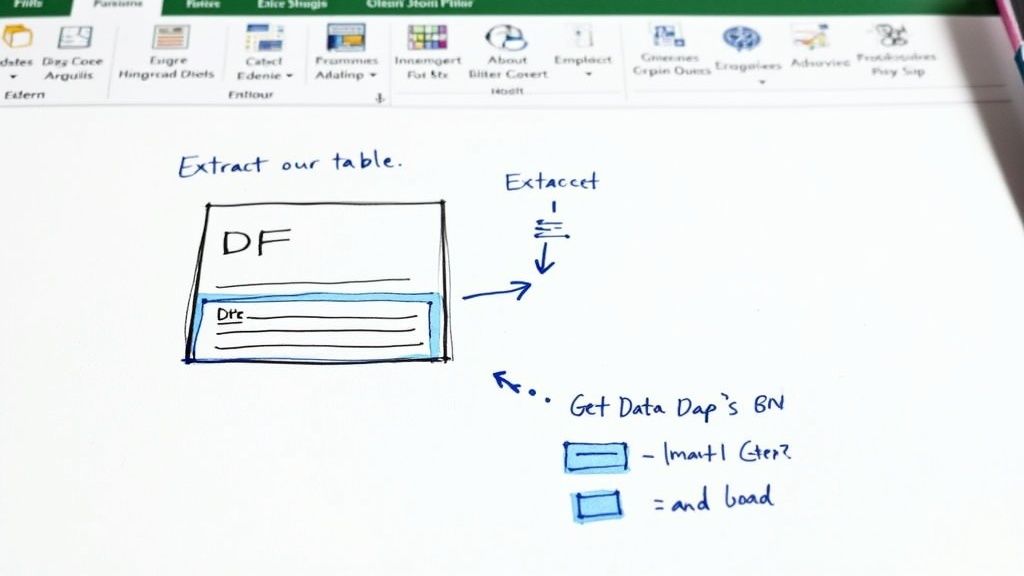
Finding and Using the PDF Connector
Getting started is surprisingly simple. Just head over to the Data tab on the Excel ribbon. From there, click Get Data > From File > From PDF.
Excel will then ask you to browse for the PDF you want to work with. Once you select it, a "Navigator" window pops up. This is where the magic really starts. Power Query scans the entire document and intelligently lists out every table and page it finds. You can click on any item in the list to see a live preview, making it easy to pinpoint the exact data you need.
For a clean, straightforward table, you can just hit the Load button. Bam. The data instantly appears in a new, perfectly formatted worksheet. But what if your data is a little more... complicated?
Cleaning Up Data Before It Ever Hits Your Sheet
Real-world PDFs are rarely perfect. Tables might be split across multiple pages, or they might have weird formatting quirks. This is where the Transform Data button is your best friend.
Clicking it opens the Power Query Editor, a dedicated workspace for cleaning up your data before it gets loaded into Excel. It's an absolute game-changer.
Inside the editor, you can handle all sorts of common PDF headaches:
- Combine Split Tables: If a large table runs across several pages, Power Query might see them as separate tables. You can easily merge them back into a single, unified dataset.
- Ditch Unwanted Rows: Sometimes, page headers or footers from the PDF get pulled in as extra rows. A quick filter gets rid of them in seconds.
- Set Your Headers: Is the first row of your data actually your column titles? The "Use First Row as Headers" button fixes that with one click.
The best part? Power Query remembers your steps. When you get a new, similarly formatted PDF next month, you don't have to do all that cleaning again. You just refresh the query, and Excel automatically applies all your previous transformations to the new file.
This turns a tedious, repetitive chore into a simple one-click update. Once your data looks pristine in the editor, just click Close & Load. The clean, structured table will be sent straight to your worksheet, ready for you to start analyzing.
When to Use Free Online Converters
Sometimes, you just need a quick-and-dirty conversion. You've got a simple, non-sensitive PDF, and you need the data in a spreadsheet now. In those moments, a free online converter can feel like a lifesaver.
Their biggest draw is pure convenience. Drag, drop, convert, and you're done. This is why platforms like Smallpdf and iLovePDF are so popular, with Smallpdf alone serving over 40 million monthly users. For educators, small business owners, or anyone with a one-off task, these tools are incredibly handy. You can learn more about the rise of online PDF tools and their impact.
But that convenience comes with some serious strings attached. Before you upload a single file, you need to understand the trade-offs.
Understanding the Privacy Risks
Here’s the deal: when you use a free online converter, you’re uploading your document to someone else's server. That's the most critical thing to remember. The moment that file leaves your computer, you've lost control over it, even if the service promises to delete it later.
This is why you should never use these tools for anything sensitive. I'm talking about:
- Financial Documents: Think invoices, bank statements, or anything with account details.
- Personal Information: Any form containing names, addresses, social security numbers, or other private data.
- Confidential Business Data: This includes internal reports, customer lists, or proprietary financial figures.
The rule of thumb I always follow is this: if I wouldn't feel comfortable emailing the document to a complete stranger, I'm not uploading it to a free online converter. The potential for a data breach or misuse just isn't worth the risk.
Navigating Common Limitations and Quality Issues
Beyond the big security question mark, free tools almost always have practical limits. It's their business model—they give you a taste to encourage an upgrade. You'll likely hit a wall if you aren't prepared for these restrictions.
For instance, many services will cap how many files you can convert per day or even per hour. File size limits are another common roadblock, so forget about uploading that massive annual report.
And then there's the quality. The final Excel file can be a bit of a gamble, especially if you're working with a scanned document. While most free tools offer Optical Character Recognition (OCR), its accuracy can be all over the place. A slightly blurry or complex PDF can easily turn into a jumbled spreadsheet, leaving you with a cleanup job that takes longer than a manual copy-paste would have.
Tackling Complex PDFs with AI and OCR
Alright, so far we've looked at methods that are great for clean, digitally-native PDFs. But what about the real-world monsters? I'm talking about the final boss of data extraction: the scanned document.
Picture a grainy, slightly crooked photo of an invoice snapped on a phone. That's the kind of document where tools like Excel's Power Query and most free online converters just give up. They simply can't handle it.
Why? Because those tools are built to read an existing text layer within the PDF. A scan or a photo is just a flat image of text. To a computer, it’s no different from a picture of a cat. To get the data out, you need something much smarter.
The Power of AI and OCR
This is exactly where Optical Character Recognition (OCR) comes into play. Think of OCR as a digital set of eyes. It scans the image, identifies the shapes of letters and numbers, and translates them back into actual, usable text. We have a more detailed guide on what Optical Character Recognition is and how it works if you want to dive deeper.
But modern tools don't stop there. They pair OCR with artificial intelligence, and that's the real game-changer. OCR recognizes the text, but the AI understands its meaning. It doesn’t just see "123-456"—it identifies that as an invoice number because of where it is on the page. That combination is the secret to successfully getting clean data into Excel from even the messiest sources.
When to Bring in the Heavy Hitters
For these tough jobs, you need to call in the specialists. Dedicated software like Adobe Acrobat Pro or focused services like our own DocParseMagic are built from the ground up for these challenges. They thrive where other methods fail.
I've seen them work wonders in situations like:
- Scanned Invoices and Receipts: Pulling out line items, vendor names, and totals from paper documents that have been scanned or photographed.
- Poor Quality Documents: Making sense of low-resolution scans, skewed pages, or even documents with handwritten notes that would completely derail simpler tools.
- Inconsistent Layouts: Processing huge batches of invoices from dozens of different vendors, where the table structure and data location change every single time.
These intelligent platforms can parse complicated layouts, figure out when a table continues onto the next page, and even double-check the extracted data for accuracy. It’s a huge leap forward.
Today's top AI-powered converters can hit over 99% data accuracy, even on complex tables from scanned documents. Some of these tools can chew through up to 1,000 pages per minute, a speed that makes manual data entry feel like a relic of the past.
The efficiency boost is incredible. A task that would take an employee hours of tedious, error-prone manual work can be done in minutes with near-perfect results. If your business relies on pulling data from tricky documents, investing in an AI-powered solution pays for itself almost immediately.
How To Choose The Right Conversion Tool
Picking the right way to get your data from a PDF into Excel can seem tricky, but it really just comes down to a few key questions about the job at hand. Your best bet will depend on three main things: how sensitive your data is, how often you need to do this, and what kind of PDF you're working with. Nailing this choice upfront will save you a world of frustration and keep your information safe.
Let's start with the most important question: data security. If you're handling a PDF with confidential information—think financial reports, personnel files, or sensitive client data—your options get very narrow, very fast. In these situations, free online converters are a non-starter. You’ll want to stick with a secure, offline method like Excel's own Power Query to guarantee your data stays on your machine and out of the cloud.
One-Time Task Or Ongoing Workflow
Next up, think about frequency. Is this a one-and-done conversion, or is this something you'll be doing over and over again?
For a quick, non-sensitive data pull that you'll probably never repeat, a trusted free online tool is often good enough. They’re fast, you don't have to install anything, and they get the job done with minimal fuss.
But what if you're pulling data from the same weekly sales report or a monthly invoice summary? That's when you need a repeatable, reliable process. This is where spending a little time learning Power Query or using a dedicated AI service really pays dividends. These tools let you set up a workflow once and then run it again with just a few clicks, turning a repetitive chore into a simple, automated task.
Native PDF vs. Scanned Image
Finally, the type of PDF you have is a huge factor. Is it a "native" PDF, where the text is actually text? Or is it basically just a picture of a document, like a scan or a photo? This distinction is the fork in the road that determines which tools will even work.
This flowchart lays it out pretty clearly.
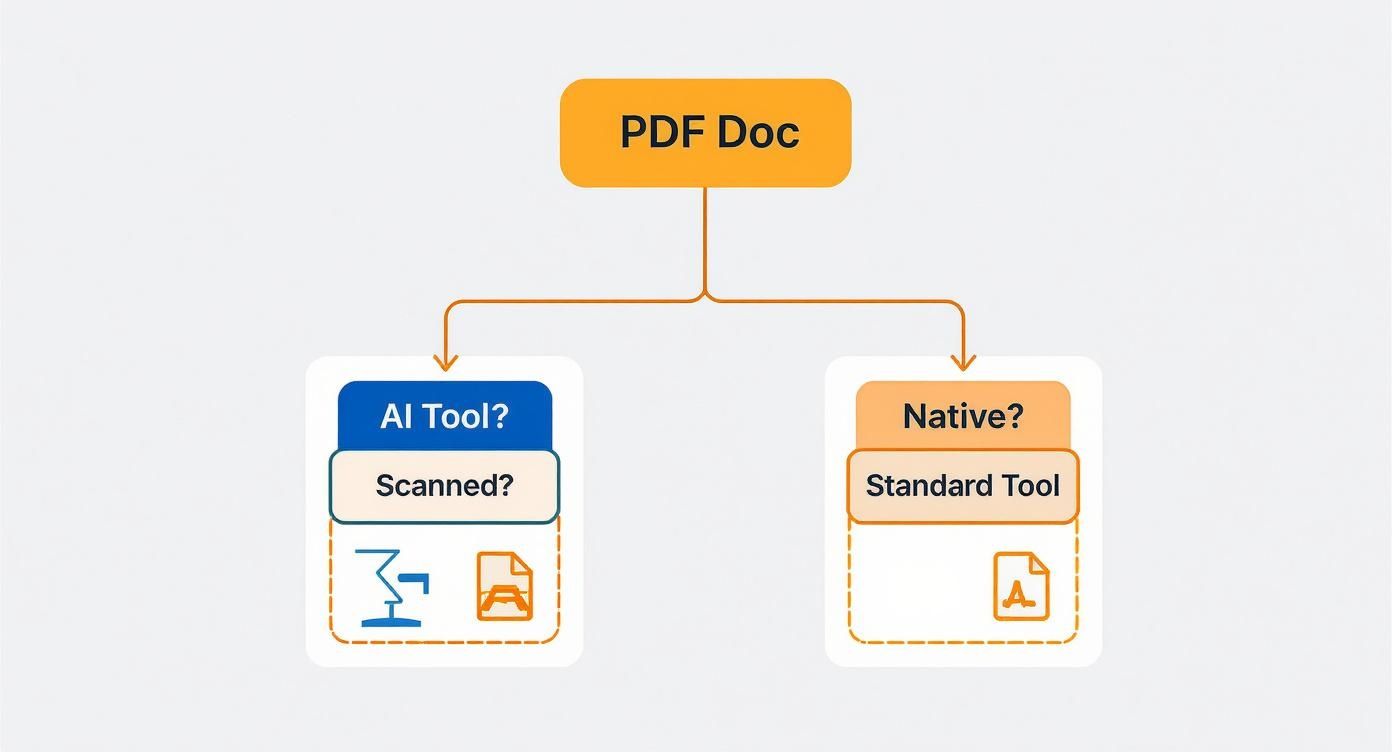
As you can see, the standard tools handle native PDFs just fine. But if you have a scanned document, you're going to need something with AI-powered OCR (Optical Character Recognition). When your PDF is just an image of a table, only an intelligent tool can "read" it and correctly pull that data out. If you want to go deeper on this specific challenge, our guide on how to extract tables from a PDF is a great resource.
To help you decide, here’s a quick comparison of the options we’ve discussed. This should make it easy to see which tool lines up best with your specific situation.
Which PDF to Excel Method Is Right for You?
| Feature | Excel Power Query | Free Online Tools | AI/OCR Software |
|---|---|---|---|
| Best For | Sensitive data, recurring tasks, complex tables | Quick, one-off jobs with non-sensitive data | Scanned documents, complex layouts, automation |
| Data Security | Excellent (Data never leaves your PC) | Low (Data is uploaded to a third-party server) | High (Varies by provider, but professional tools are secure) |
| Cost | Free (Included with Excel) | Free | Paid subscription |
| Handles Scans? | No (Requires text-based PDFs) | No (Most free tools do not have OCR) | Yes (This is their primary strength) |
| Learning Curve | Moderate | Very Low | Low to Moderate |
| Automation | Excellent (Set up a query once, refresh as needed) | None | Excellent (Designed for repeatable workflows) |
At the end of the day, picking the right tool is all about matching its strengths to your needs. By running through these questions, you can confidently choose a method that delivers the right mix of security, efficiency, and accuracy every single time.
Cleaning Your Data After Conversion
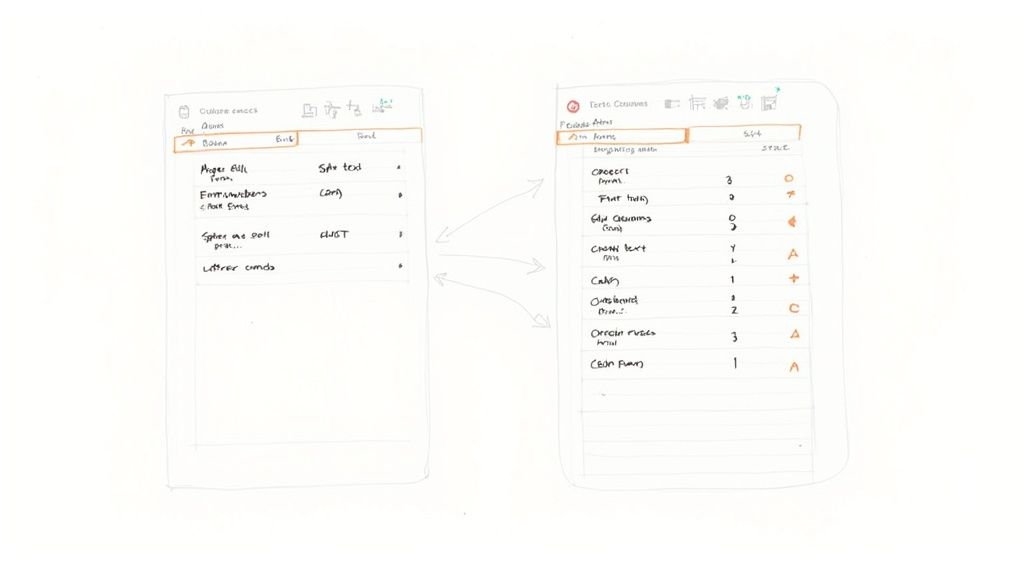
Getting your data out of a PDF and into a spreadsheet is a huge first step, but the work isn't quite done. In my experience, the raw output from a conversion is almost never perfect. It's a normal part of the process—but one you need to be ready for.
The original PDF’s formatting quirks have a nasty habit of tagging along into your spreadsheet. You’ll often run into numbers that Excel stubbornly sees as text, extra spaces hiding in cells, or data that should be in separate columns all jumbled into one. Before you can even think about analysis, you've got to tidy up.
Luckily, Excel is packed with tools designed for exactly this kind of cleanup. With a few key functions, you can whip a messy import into a pristine, analysis-ready dataset.
A Quick Post-Conversion Cleanup Checklist
Think of this as your final quality-control pass. I've found it's best to run through these checks every single time you import data. It helps you catch the most common gremlins before they cause real headaches later on.
Start by scanning your spreadsheet for these frequent culprits:
- Numbers Stored as Text: This is a classic. Excel refuses to run calculations on numbers because it thinks they're words. You'll often see a little green triangle in the corner of the cell as a dead giveaway.
- Pesky Extra Spaces: Unseen leading or trailing spaces can completely break your sorting and VLOOKUPs. The TRIM function is your best friend here, zapping them in an instant.
- Merged or Split Columns: Sometimes a single column from your PDF gets awkwardly split into several columns in Excel, or the opposite happens. The Text to Columns feature is the perfect tool for putting everything back where it belongs.
I can't stress this enough: don't skip this step, even if the data looks clean at first glance. I've seen hidden characters and formatting errors cause bizarre formula errors hours into an analysis.
If you want to dive deeper into transforming raw data, our guide on data parsing in Excel is a great resource.
Another incredibly powerful tool is Find and Replace. Use it to standardize inconsistent data across your entire sheet in one go, like changing every "St." to "Street" or correcting a recurring typo. It's a massive time-saver.
Still Have Questions About PDF to Excel?
Even after you've found a tool you like, a few nagging issues can pop up. Let's walk through some of the most common questions people ask when they're trying to get data out of a PDF and into a spreadsheet.
What About Converting a Scanned PDF to Excel?
You absolutely can, but it’s a different ballgame. A standard converter sees a scanned PDF as one big picture, not text and numbers. This is why Excel's own "Get Data" feature often fails with these files.
To make it work, you need a tool with Optical Character Recognition (OCR) technology. Think of it as a smart layer that reads the image and recognizes the characters, turning them into actual data. AI-powered tools like Adobe Acrobat Pro or a dedicated service are built specifically for this, interpreting the table structure from the image and converting it into an editable Excel format.
Are Free Online Converters Actually Safe?
For something quick and non-sensitive, they can be handy. But here's the catch: when you upload a file to a free online service, you're sending it to someone else's server. You have no real control over what happens to that data.
My rule of thumb is simple: if you wouldn't email it, don't upload it to a free converter. For anything with financial data, personal information, or confidential business details, stick to an offline method. Excel’s built-in ‘Get Data from PDF’ feature is your safest option here, as the file never leaves your own computer.
Why Is My Converted Data So Messy in Excel?
This is probably the most frequent frustration I hear, and it's almost always a problem with the original PDF, not the conversion tool. PDFs with merged cells, numbers stored as text, or strange column layouts are notorious for creating a jumbled mess in Excel.
The good news is that you don't need another tool to fix it. Excel has everything you need.
- Use the 'Text to Columns' feature to split data that’s been crammed into a single cell.
- The TRIM function is perfect for getting rid of annoying extra spaces.
- A quick 'Find and Replace' can standardize formatting or correct recurring errors in seconds.
Tired of the manual cleanup and wrestling with complex PDFs? DocParseMagic uses AI to intelligently extract clean, structured data from any document—scanned or digital—and delivers a perfect spreadsheet in under a minute. Try DocParseMagic for free and automate your data entry today.