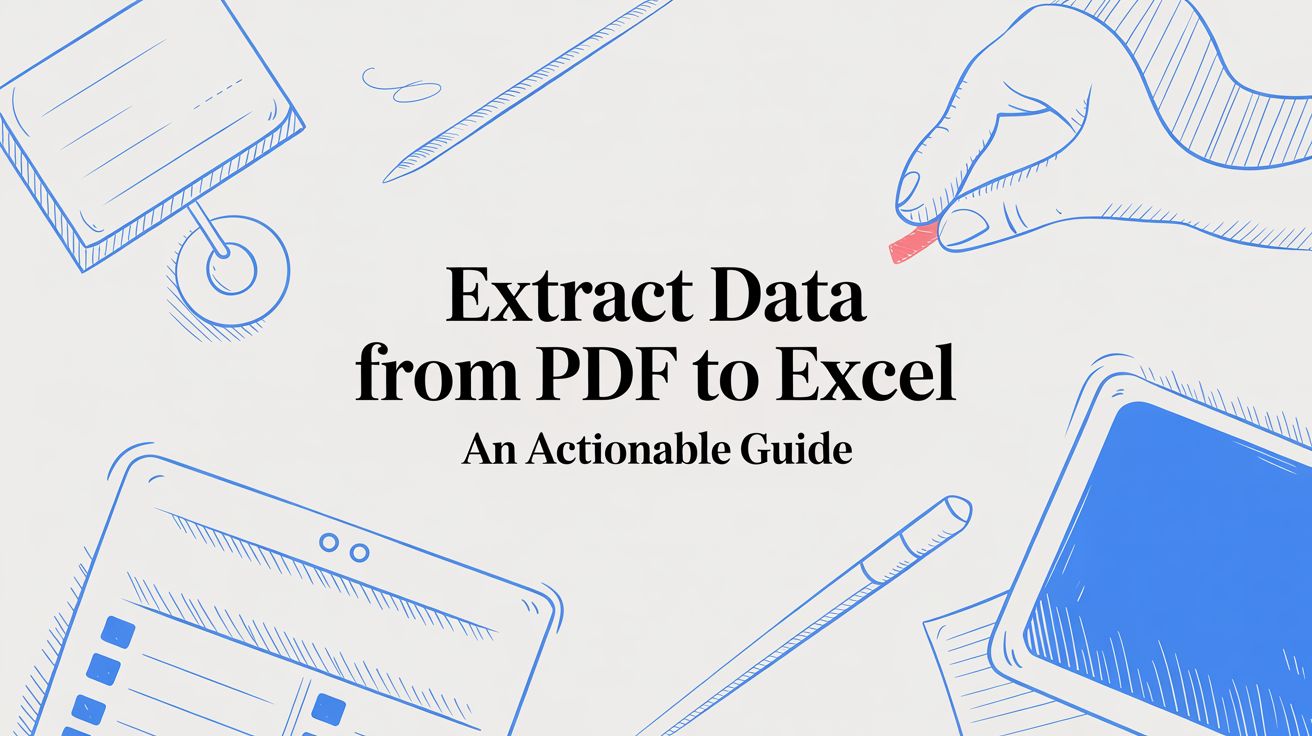
Extract Data from PDF to Excel an Actionable Guide
We’ve all been there: staring at a PDF, then at a spreadsheet, manually copying and pasting data until our eyes glaze over. It feels like a necessary evil, a tedious part of the job. But what if I told you the real cost isn't just the wasted hours? The truth is, that manual grind quietly poisons your business operations with hidden risks and inefficiencies.
Switching to an automated process isn't just a "nice-to-have" for convenience. It's a strategic move to boost accuracy, improve efficiency, and let your team focus on work that actually matters.
The Hidden Costs of Manual Data Entry

Let’s call manual transcription what it is: a soul-crushing task. It’s the kind of repetitive, low-value work that makes skilled people question their career choices. But the damage goes way beyond a bit of boredom—it directly impacts your company's financial health and operational agility.
Think about a typical accounts payable team buried under a mountain of supplier invoices each month. An employee is stuck highlighting numbers, flipping between windows, and painstakingly typing data into Excel. Every single keystroke is a new chance to make a mistake.
The Domino Effect of Small Mistakes
It’s easy to dismiss a tiny typo. A misplaced decimal point or a transposed digit seems minor, right? Wrong. That one small slip-up can set off a chain reaction of costly problems.
A typo in an invoice amount can lead to an overpayment, hitting your cash flow directly. If that bad data gets baked into your financial reports, you're suddenly looking at skewed forecasts and making major business decisions based on faulty information.
The real cost isn't just the time spent on data entry. It’s the hours and resources you burn trying to find and fix the inevitable human errors that creep in. This puts your team in a constant, reactive loop of cleanup instead of proactive analysis.
On top of the financial mess, sluggish data processing creates massive bottlenecks. Important decisions get put on hold because the information needed is trapped in a backlog of PDFs. This drag can ripple through your entire organization, slowing down everything from inventory management to customer service.
The Human Toll and Business Inefficiency
This outdated workflow has a steep human cost, too. When you force smart, capable employees to do robotic work, you get disengagement and burnout. It sends a clear message that their strategic skills aren't valued, which is a surefire way to kill team morale and productivity.
It’s no surprise that the global PDF software market was valued at a staggering $10.5 billion in 2024. Projections show it rocketing to $18.2 billion by 2033. You can read more about the PDF software market's trajectory on ResearchAndMarkets.com. This boom is driven by one simple fact: businesses are desperate to escape the manual data entry trap.
To put it into perspective, here's a quick look at how the two approaches stack up.
Manual Entry vs Automated Extraction at a Glance
| Metric | Manual Data Entry | Automated Extraction (e.g., DocParseMagic) |
|---|---|---|
| Speed | Extremely slow; limited by human typing speed. | Nearly instant; processes hundreds of pages per minute. |
| Accuracy | Prone to human error (typos, omissions). | Highly accurate, often exceeding 99% with good templates. |
| Scalability | Poor; hiring more people is the only way to scale. | Excellent; handles massive volumes without extra staff. |
| Cost | High hidden costs (salaries, error correction). | Low operational cost after initial setup. |
Ultimately, learning how to extract data from PDF to Excel automatically is more than just a new tech skill—it's a fundamental upgrade for your entire business. You're not just ditching a chore; you're building a faster, smarter, and more scalable workflow.
Getting Your PDFs Ready for Flawless Extraction
Before we even jump into the software, let's talk about the single most important factor for getting clean data from a PDF into Excel: the quality of the PDF itself. I can't stress this enough. Think of it like cooking—if you start with bad ingredients, you're going to have a tough time making a great meal.
A little bit of prep work here will save you from a world of frustration and manual corrections later on.
First things first, you need to know what kind of PDF you’re working with. They aren't all the same, and the type you have drastically changes how we approach extraction. Broadly, they fall into two camps.
Native vs. Scanned PDFs
A native PDF is the gold standard. This is a file that was born digital, like when you save a Word doc or export an invoice from QuickBooks as a PDF. All the text inside is already actual text data, which means a tool like DocParseMagic can read it perfectly.
Then you have the scanned PDF. This is basically just a picture of a paper document. To a computer, it’s no different than a photograph of a sunset—it’s just a grid of pixels. To pull any text from it, the software has to use Optical Character Recognition (OCR) to translate the image of the letters and numbers into actual text.
My favorite quick check: Try to click and drag your mouse to highlight a sentence in the PDF. If the text highlights cleanly, you’ve got a native PDF. If your cursor just draws a blue box over a section like it’s an image, you're dealing with a scanned document. This simple trick tells you exactly what you’re up against.
Best Practices for PDF Quality
You’re not always going to get beautiful, native PDFs. In the real world, we get what our clients or vendors send us, and that often means dealing with scans. To give the OCR process the best possible chance of success, here are a few rules I always follow.
- Resolution is everything. Always aim for scans that are at least 300 DPI (dots per inch). Anything less and the text starts to look fuzzy to the software, which is when you get those classic OCR errors.
- Keep it straight. Make sure the document is flat and aligned properly on the scanner. A page that’s even slightly skewed can warp the letters, confusing the OCR engine. This is how a "1" gets mistaken for an "l" or an "O" for a "0".
- Do a quick spot-check. Before you throw a whole batch of 500 invoices into the parser, open up a few and just look. Are table cells weirdly merged? Are dates all over the place (e.g., MM/DD/YY on one, DD-MON-YYYY on another)? Catching these inconsistencies early lets you set up your rules to handle them from the get-go, saving you from a massive data-cleaning headache in Excel later.
Putting a Dedicated Tool to Work
With your PDFs properly prepped, let's dive into the real magic: using a specialized tool to pull data directly from a PDF into Excel. We'll walk through the workflow using a tool I'll call 'DocParseMagic' to show you how a modern solution handles this. This isn't about code or complex scripts; it’s about showing an AI what you need just once.
Imagine we're trying to pull key details from a batch of invoices. We want the Invoice Number, the Total Amount, and the Due Date from each one. Instead of mind-numbing copy-and-paste, we're going to build a smart template that does all the work for you, every single time.
This infographic breaks down the high-level flow of getting your documents ready for extraction.
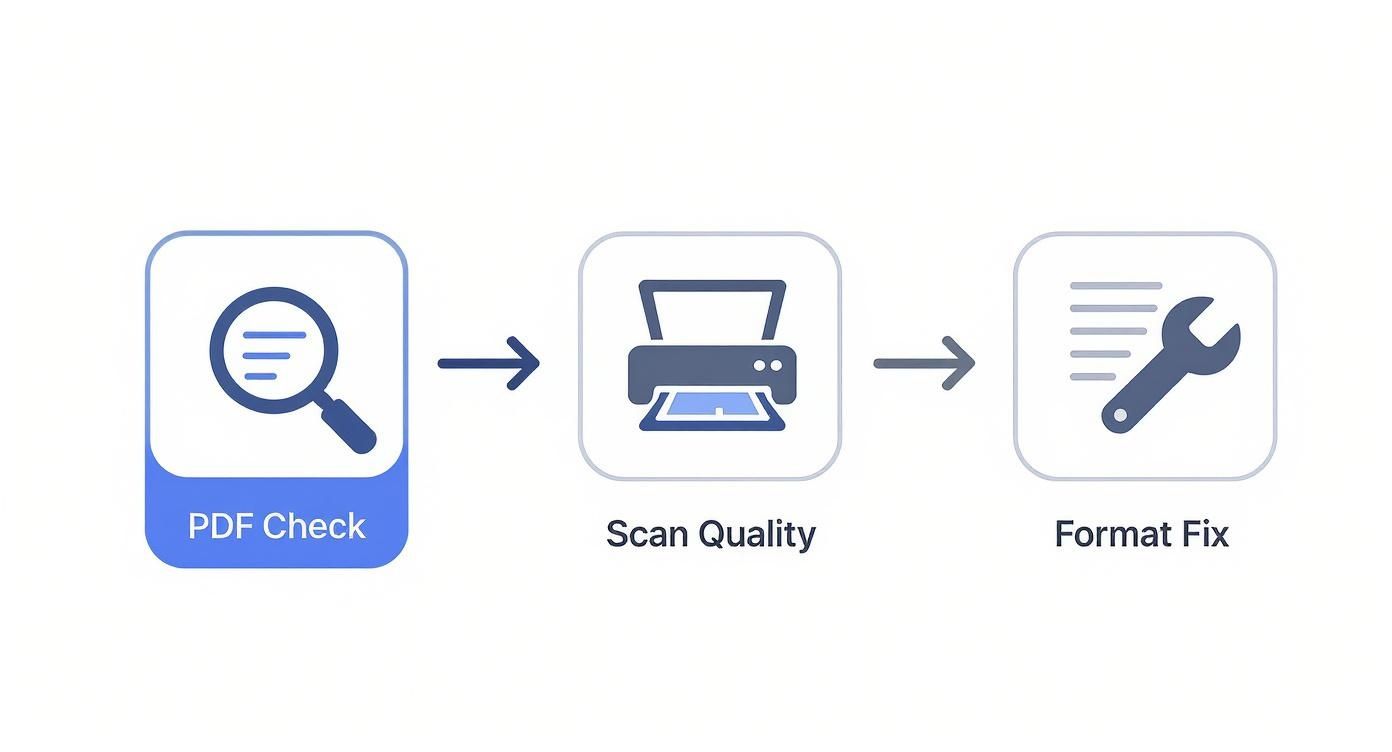
As you can see, the foundation is simple but crucial: a quick quality check, ensuring scans are clear, and fixing any weird formatting before you even start extracting.
Pinpointing Your Data
The first real step in DocParseMagic is to upload a representative invoice. Once it's loaded, you’ll see the PDF on one side of your screen and a panel on the other for defining the data fields you want to capture. This is where you tell the software what information actually matters to you.
You’ll create three distinct fields: "Invoice Number," "Total Amount," and "DueDate." This becomes the heart of your template. But instead of typing out complicated rules, you just draw a box around the data right on the PDF. For the 'Invoice Number,' you’d highlight "INV-2024-001." For the 'Total Amount,' you'd select "$1,572.50."
This visual, point-and-click approach is the game-changer. You aren't just telling the software what to grab; you're showing it where to look. That context helps the AI learn to find similar fields even if they shift around a bit on other invoices.
It's this intuitive process that has made these tools so popular, especially in finance and accounting. In fact, over 34% of Fortune 500 companies now use AI-powered PDF extraction, achieving data accuracy rates that exceed 98% when converting complex documents into structured Excel files.
Taming Tables and Awkward Layouts
Let's be honest, tables are usually the biggest source of frustration. Trying to copy a table from a PDF and paste it into Excel often leaves you with a jumbled mess of text that takes forever to clean up. This is where DocParseMagic really shines with its dedicated table extraction feature.
You simply draw one large box around the entire table of line items. That's it. The tool automatically figures out the rows and columns, identifying headers like 'Description,' 'Quantity,' and 'Price.' It's also smart enough to navigate common PDF headaches.
Here are a few situations where this approach is a lifesaver:
- Tables that spill onto multiple pages: The tool can stitch the data together across pages, giving you one clean, continuous table in your final Excel sheet.
- Slightly different column widths: The AI understands the idea of the table, so it won't get tripped up if the layout isn't perfectly identical from one invoice to the next.
- Merged cells or missing borders: DocParseMagic's visual recognition can often figure out the intended structure even when the PDF's formatting is a disaster.
Once you’ve defined your fields and tables, you save it all as a template. From this point forward, you can feed it hundreds or thousands of similar invoices, and the tool will apply these rules instantly. The technology behind this is fascinating, and you can learn more about it in our complete guide to document data extraction software.
Ultimately, this whole process takes the mystery out of automation. You're turning a tedious, manual chore into a simple, repeatable workflow that can save you countless hours. It’s all about a smart one-time setup that pays off again and again.
Advanced Techniques for Complex Documents
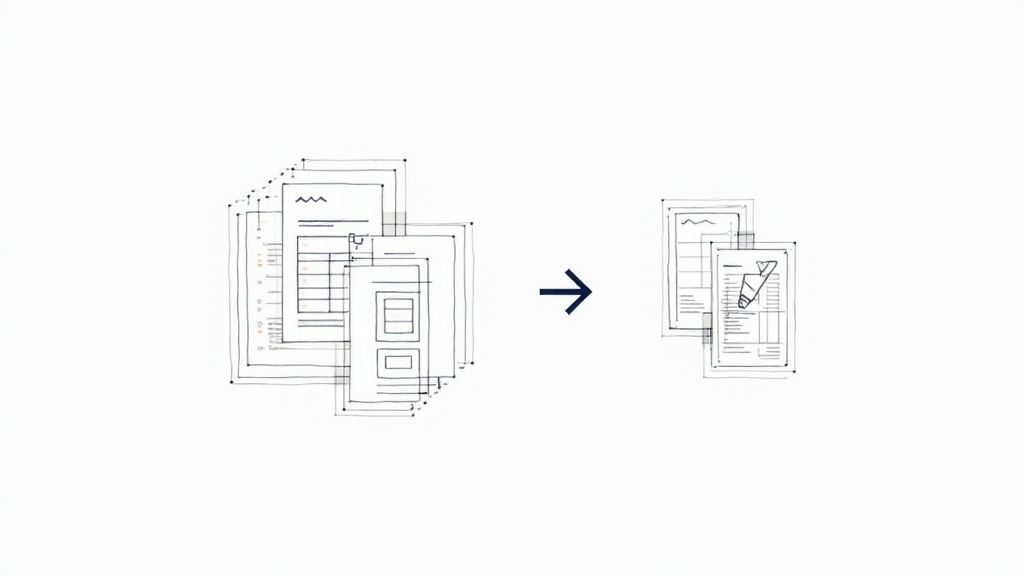
Standard templates work beautifully when all your documents are neat and predictable. But let's be honest—how often is that the case? The real world is full of messy PDFs that don't play by the rules, and this is where most basic extraction tools completely fall apart.
When you're faced with inconsistent invoices, dense paragraphs of text, and tables that refuse to stay on one page, you need to go beyond simple field mapping. This is where we get into the "intelligent" side of document processing. We'll look at how to handle documents with shifting layouts and pull data from places that don't seem structured at all. These are the methods that let you reliably extract data from PDF to Excel, no matter how chaotic the source files are.
Handling Inconsistent Layouts
We’ve all seen it. One vendor puts the invoice number in the top right corner, another sticks it on the bottom left next to the total. If your template is based on a fixed location, it’s going to fail on the second document. It's a classic problem that can grind an entire automated workflow to a halt.
The solution is to use contextual rules instead of rigid coordinates. Instead of telling the software, "the invoice number is always in this box," you teach it to find the number that comes right after the words "Invoice #:" or "Inv. No.". This is how advanced tools like DocParseMagic approach the problem.
This shift from where the data is to what the data is related to is fundamental. The AI learns to spot data based on nearby keywords and patterns. It gives the system the flexibility to handle dozens of different layouts without you needing to build a separate template for every single one.
Pulling Details from Dense Text
Sometimes the data you need isn't sitting in a neat little field. It might be buried deep inside a paragraph, like a sentence that reads, "Please remit payment by October 31, 2024, to avoid late fees." You can’t just draw a box around that and hope for the best.
This is where you need rules-based logic and some smart text analysis. You can set up rules that hunt for specific types of information within a block of text. For instance:
- Find a Date: Set up a rule to look for the first valid date that shows up after the phrase "payment by."
- Anchor to a Keyword: To find a project code, you could tell the tool to find an alphanumeric string that always follows the words "Project ID."
This is how you turn what looks like an unstructured mess into clean, structured data for your Excel spreadsheet.
Conquering Multi-Page Tables
Tables that spill over onto multiple pages are one of the biggest headaches when trying to extract data from PDF to Excel. You get the header row on page one, but the line items just keep going on pages two and three, often without the headers repeated.
Trying to stitch that data back together by hand is a tedious and error-prone nightmare. A smarter tool, however, can be taught to recognize this pattern. It identifies the table structure on the first page and then intelligently keeps adding the rows from the following pages. What you get in the final export is a single, clean table, not a fragmented mess.
This is a core capability of what the industry calls Intelligent Document Processing (IDP). If you want to dive deeper, you can check out our guide on what is Intelligent Document Processing to see how the technology works.
Mastering these techniques is what separates the pros from the beginners. You’ll be able to tackle even the most frustrating documents with total confidence.
How to Validate and Export Your Data
Pulling information from a PDF is a huge win, but the job isn't truly done until you can trust that data. This is where the final stage—validation and export—comes in, turning raw extracted information into a reliable asset ready for your analysis. Skipping this check is a recipe for disaster, as even small errors can pollute your spreadsheets and lead to costly mistakes down the line.
The great thing about DocParseMagic is how it flags any fields it has low confidence in. Instead of forcing you to proofread every single line item, it directs your attention right where it's needed. You’re not hunting for a needle in a haystack; you’re being handed the needle.
Reviewing Low-Confidence Extractions
So, what are you actually looking for during this review? From my experience, the most common culprits are tiny OCR (Optical Character Recognition) slip-ups. It's easy for a machine to confuse characters that look similar, like mistaking a "1" for an "l," or reading an "O" as a zero. These are the small things that are easy for a human to spot but can trip up an algorithm.
Another classic issue is messy date formatting. You'll often see one invoice using MM/DD/YYYY while the next one uses DD-MON-YYYY. A quick validation run lets you standardize all your dates before they land in your Excel sheet, which is absolutely essential if you want to sort or filter your data accurately.
The point of validation isn't to re-do the work manually. It's a high-speed quality check. You’re just there to correct the few outliers the AI flags, ensuring you can trust the entire dataset. It’s that final human touch that guarantees 100% accuracy.
These checks are more important than ever. Consider that Adobe Acrobat holds a staggering 64% market share, and its users open around 400 billion PDFs every year. With that kind of volume, a smart, automated validation process isn't just a nice-to-have feature; it's a flat-out necessity. You can see more fascinating numbers in this deep dive on PDF usage statistics.
Exporting Your Clean Data
Once you’re satisfied that everything looks right, exporting your data is the final, satisfying click. You've got a few options here, depending on what your workflow looks like.
The screenshot below gives you a glimpse of the straightforward export options inside DocParseMagic.
With a single click, you can generate a clean XLSX or CSV file, perfectly formatted and ready to be opened in Excel or Google Sheets.
This seamless handoff from a messy PDF to a structured spreadsheet is the whole point when you need to extract data from PDF to Excel. You can also set up direct integrations with other business tools, pushing the clean data straight into your accounting software or CRM. If you want some advanced tips on what to do with the data once it's in your spreadsheet, check out our guide to data parsing in Excel. This final step completes the journey, turning a pile of documents into clean, actionable information.
Answering Your Top Questions About PDF Data Extraction
Even with a great tool at your fingertips, you're bound to have some questions as you get started. It's only natural. Let's tackle some of the most common ones we hear from people who are just learning how to extract data from PDF to Excel.
Getting these answers upfront will help you navigate the process and troubleshoot any little snags you might hit along the way.
Can I Really Pull Data from Scanned PDFs?
Yes, you absolutely can. This is where a technology called Optical Character Recognition (OCR) comes into play. Modern extraction tools have powerful OCR engines built right in, which essentially read the scanned image and turn the pictures of text into actual, machine-readable data.
The key to getting this right is the quality of your scan. For the best results, aim for a resolution of at least 300 DPI (dots per inch). A clear, straight scan without shadows or smudges gives the OCR software its best shot at getting everything perfect on the first pass.
What Happens if My PDFs Don’t All Look the Same?
This is probably one of the biggest headaches with manual data entry—and it's where smart, AI-powered tools really prove their worth. Instead of being locked into a rigid template that breaks the second a field moves, these systems are much more flexible.
They don't just look for data in a specific spot; they learn to find it based on context.
For instance, a tool like DocParseMagic doesn't need the "Total Amount" to be in the bottom-right corner every single time. It intelligently searches for clues like the word "Total," currency symbols, and the number's format to identify the correct figure, no matter where it is on the page. This is a game-changer when you're dealing with invoices from dozens of different suppliers.
Just How Accurate Is This Automated Process?
When you’re working with clear documents and a well-trained template, you can expect accuracy rates that often top 98%. The quality of the original PDF is the biggest factor here.
But the real magic is in the validation step. No good system just blindly dumps data. It will flag any fields it feels iffy about, giving you a chance to do a quick review. This human-in-the-loop approach means you can easily check a few highlighted entries and make sure your final Excel export is 100% accurate before it goes anywhere near your reports.
Ready to stop wasting time on manual data entry? DocParseMagic uses AI to pull structured data from any document directly into a clean spreadsheet in seconds. Sign up for free and see how it works!